Nowadays many people talk about Google News because getting Google News Approval can be beneficial to get your site indexed fast and can also help you get a lot of organic traffic from the Google News section.
Have you ever thought that whenever you open Google Chrome, you get suggested some news articles, or that there are some random times when Google sends you notifications related to some news articles that you can read about why it happens and how Google indexes those articles?
If you are a blogger, then this question is completely concerning to you because you will also want to get your blog in the Google Chrome news section. You also want to grow your blog and increase traffic.
This post will be very beneficial for you because, in it, we will discuss the same. In this exciting post, we will discuss how we can get Google News approval for our website.
I have already shown proof of the same in my Hindi YouTube video. If you haven’t watched that video, then you can watch it here.
So without taking much more of your time, let’s get started and dive into some interesting content.
Requirements for Google News Approval
There are certain requirements for your website to be approved by Google News. As everyone wants quality content, that’s why Google News also has some quality criteria that your website must meet in order to get approved.
Make sure not to be lazy with these criteria, as these are the conditions on which Google will approve or reject your blog. If you are serious about this, then make sure to fulfill all these criteria.
Quality Posts
Your website must have at least 10 posts. Those posts should be well-written and crafted.
Domain Age
It is highly recommended that it be at least one month old, and if you have a domain that is more than one month old, then it is quite good.
No Promotions
The third requirement is that your blog should not have any promotional or review posts because Google News does not value promotional content being shown through them.
I would recommend you add Google trending news to your blog post to increase your chance of getting approved.
No Affiliate & Adult Content
Do not put any affiliate products on your website. It will be a disadvantage. Your website should not have any abusive or adult content. Also, there is a ban on illegal or restricted content.
Author Name & Publish Date
Make sure that your website shows the other name and publishing date with every post. It is also mentioned by Google on their site.
Standard Pages
There are some standard pages, such as About Us, privacy policy, disclaimer, etc. They should be on your blog. There are several websites available that allow you to generate these pages, so you do not need to write them manually.
How to Get Google News Approval
Now enough of the talking. Let’s do some practical work and dive into some interesting steps that you will need to follow in order to get your website approved.
Make sure that you follow all the steps carefully and do the same as I did in the video, or as I am going to tell you in this post.
For some people, reading blogs and performing steps line by line can be boring.
Don’t worry, I have uploaded a video on my Hindi YouTube channel that you can watch. Below, I am providing a link for that, and make sure to subscribe to my channel.
First of all, you have to go to Google and search for the Publish Center. Click on the first link that you get. It will be from Google with the domain publishcenter.google.com. It will be your homepage for all the setup that you are going to do.
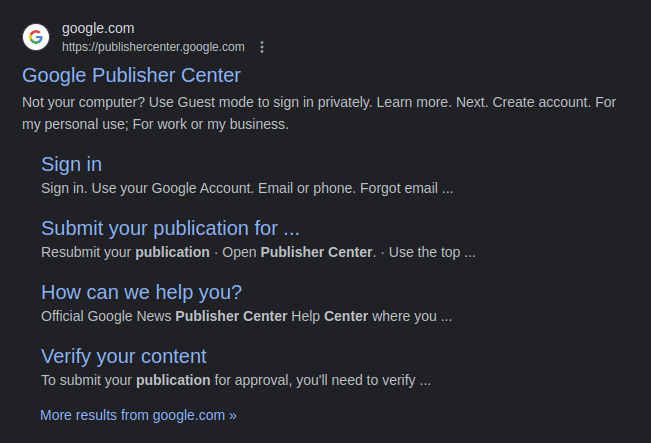
If you are new, it will show you a welcome message. You can simply click on the “Got It” button and remove that message.
Then what you have to do is click on the “Add Publication” button that is available on the left of the page. A pop-up window will open, as shown in the below image, and it will ask for some of the details related to your website.
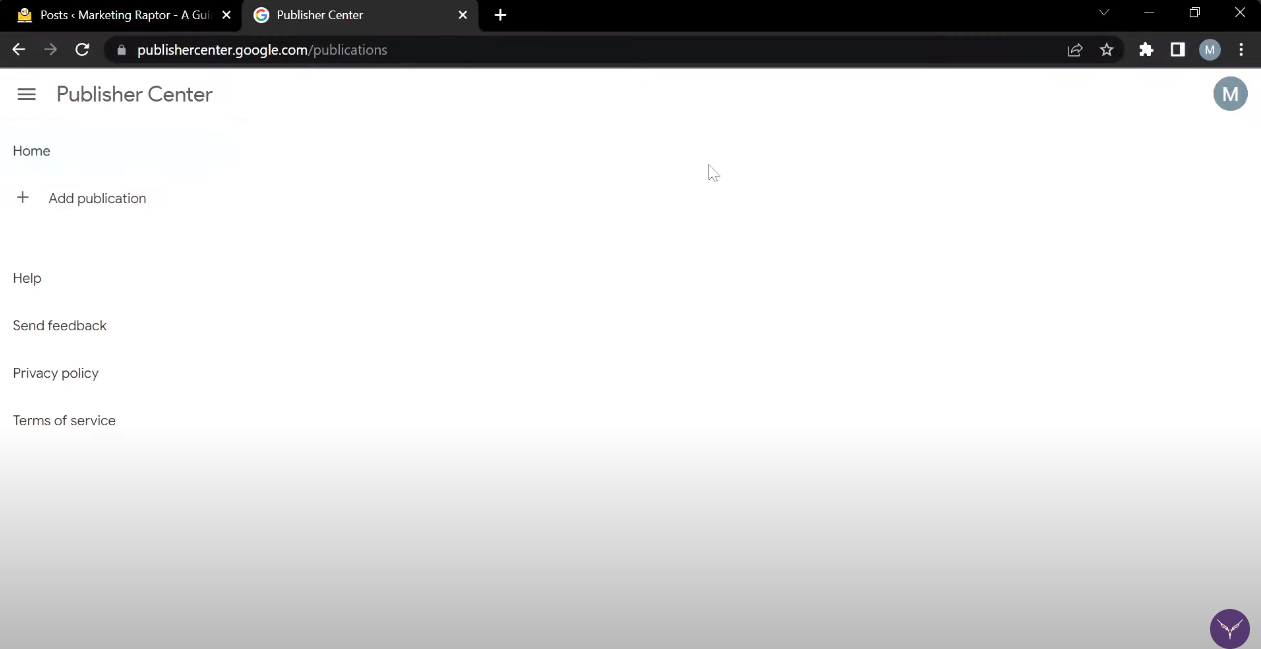
Enter your publication name. Make sure to enter it correctly because it will be the name that will be shown in Google News.
Also, add a link from your website to the primary website property and choose India as the location. If you are from India, and if you are not from India, then you can choose wherever you are from.
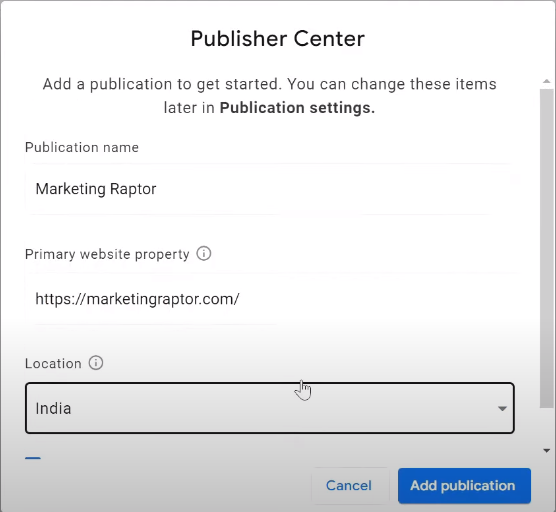
Click on the Add Publication button, and after that, you will see a page showing you a button with “Publication Settings. Simply click on that button, and you will be provided with several settings related to your publication.

Enter your primary language and scroll below for additional options.
There you will see an option for verifying in the search console. Make sure that the account that you are using for the publication center at the account for your search console is the same in order to directly verify.
If not, then you will have to do it manually, and it is a kind of headache. Simply click on the verify button in the search console, and it will automatically verify your website.
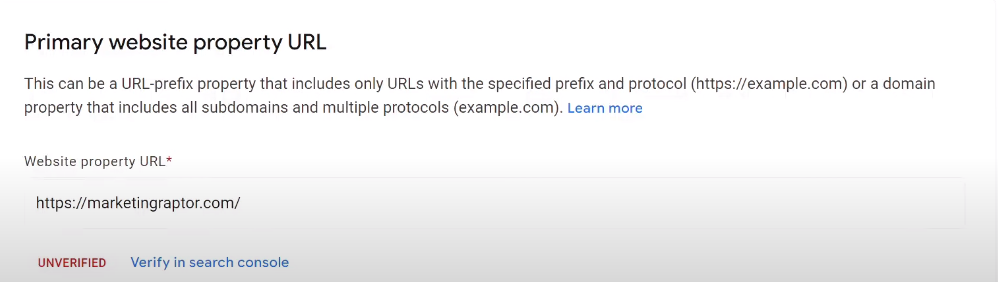
Now you are going to do a setting that most people forgot but had a great impact on. Click on visual styles, and you will be provided with several visual-related options.
You can add your logo to both the white and dark themes. You can also add your own font if you want. I would highly recommend you add your own font because it will distinguish your website from others. Make sure to pick up a user-friendly, eye-catching font.
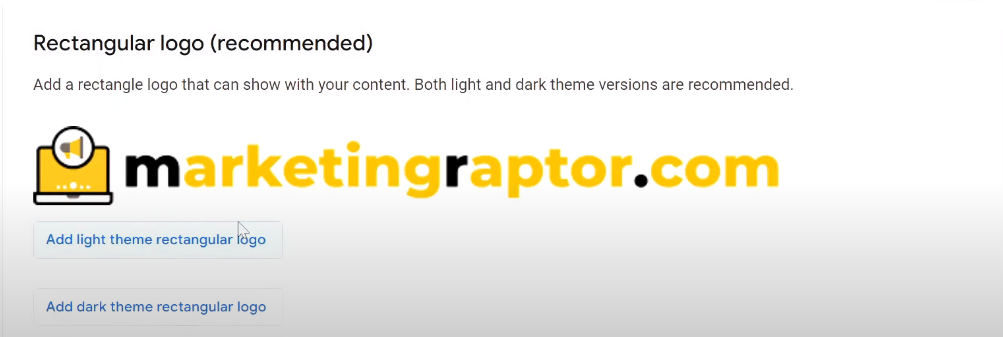
Now you will see a card named Google News. Click on that card, and you will be provided with some more settings. There will be a blue color edit button. Simply click on that button.
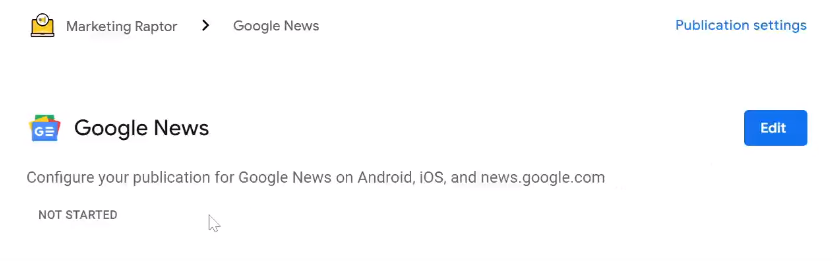
There, you have to add your blog category. Also, there will be an asset named “Google Properties,” which will default to “Allow all properties.” I will recommend you not change the setting as it will impact your traffic.
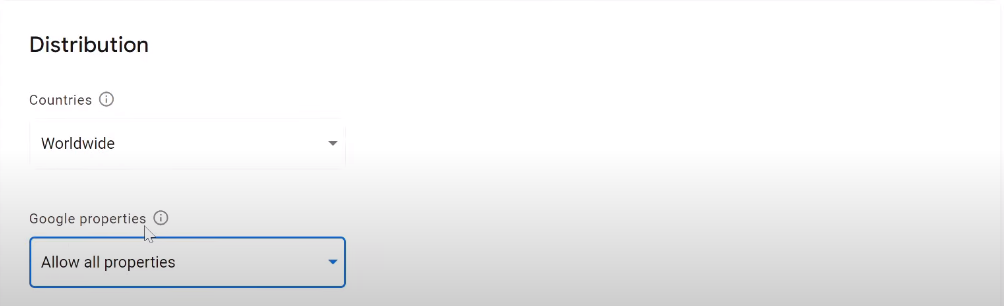
Now you have to go to your website or your blog’s home page and add “/feed” to the end of the URL. It will give you some code that you don’t need to understand.
If I tell you in simple words, basically it is RSS speed that will help Google News get data from your website and index it.
If you are using any subdomain or subdirectory for blogs, you can simply do something like subdomain.domain.com/feeds or domain.com/blog/feed.
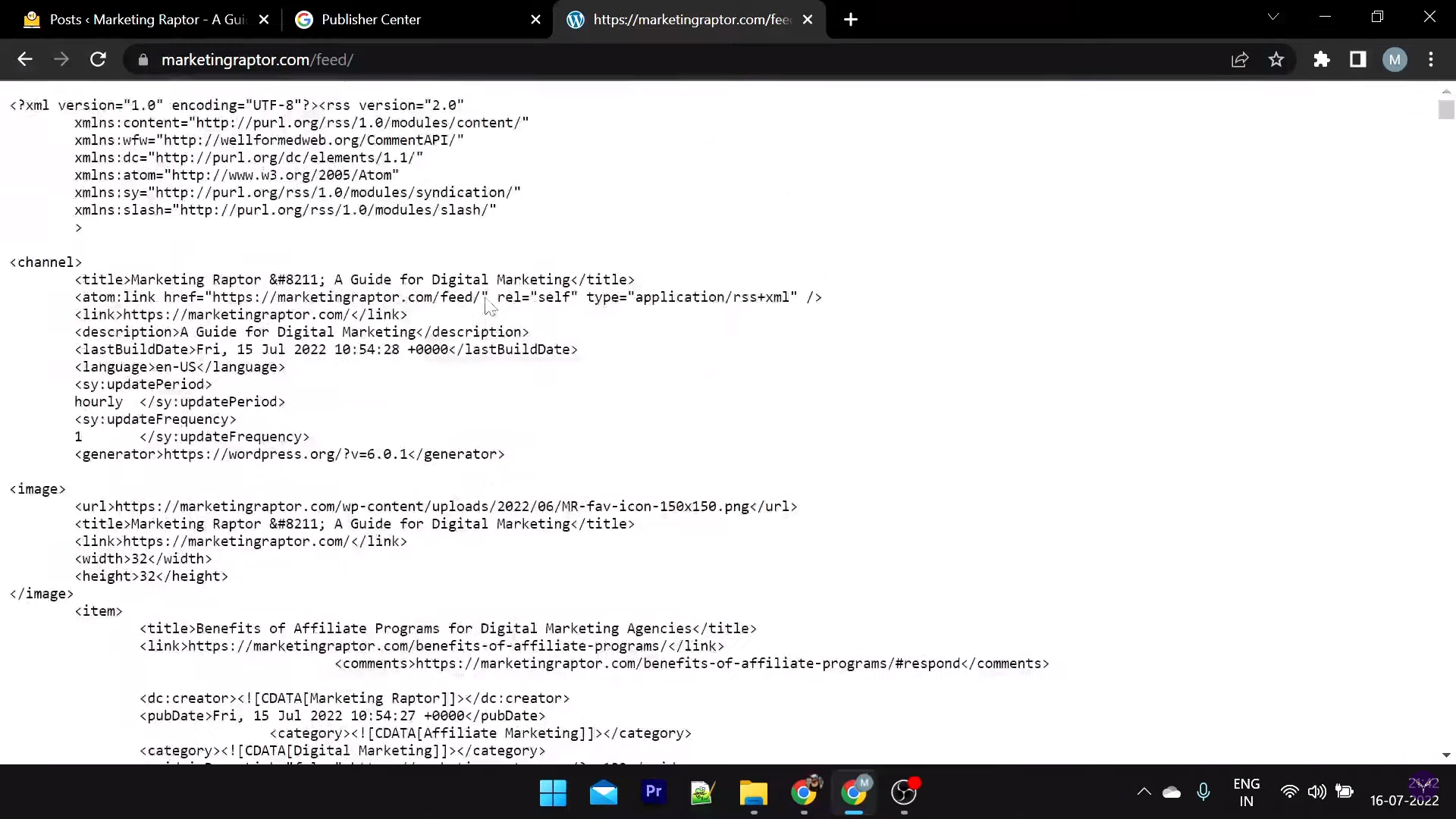
Go back to the publication center and click on content settings. From there, you will see a button to add a new section.
Click on that button and select Feed. There, you have to enter the title of your section and paste the link to the field we copied in the earlier step.
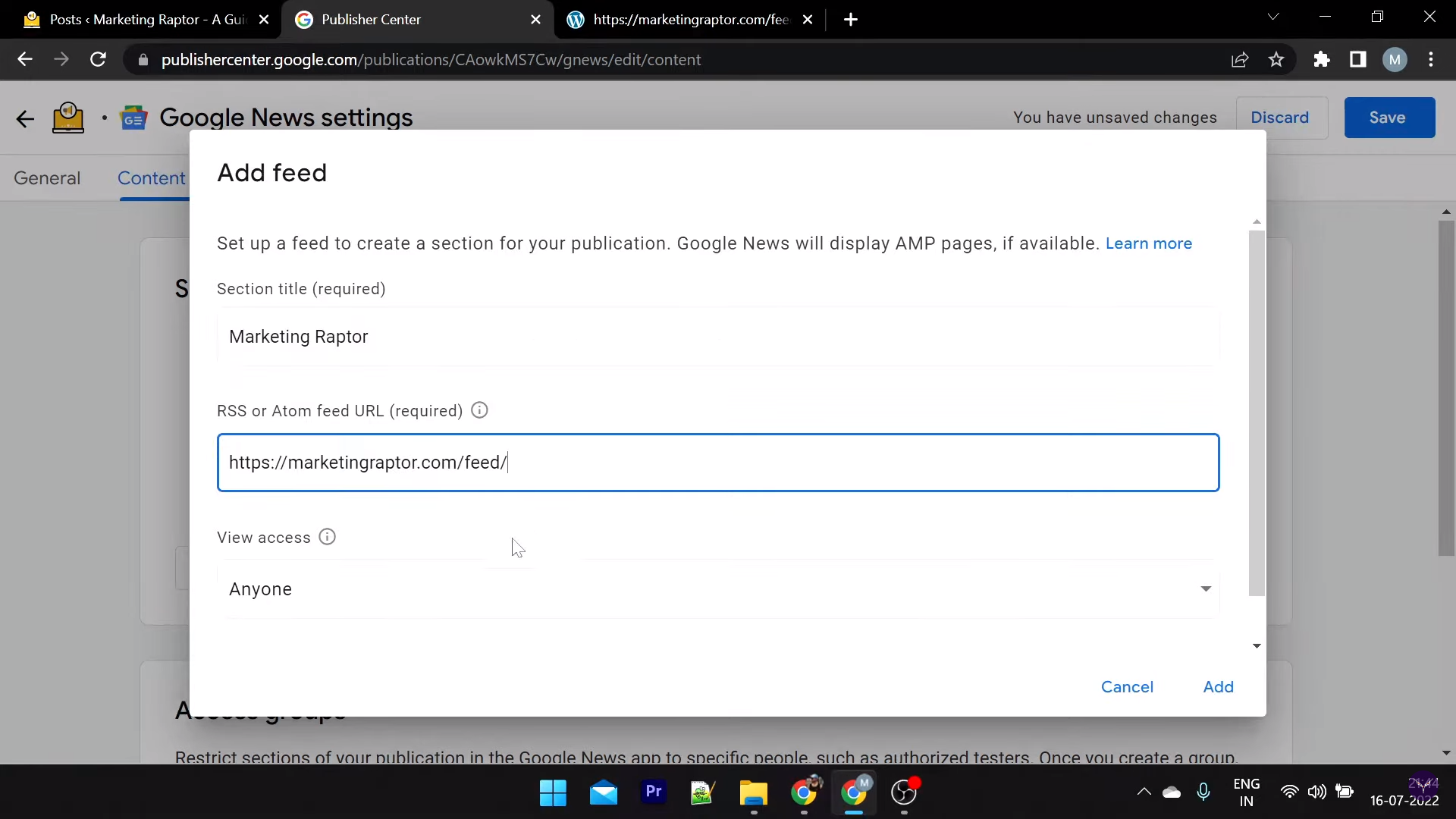
Now wait for 2 minutes and keep refreshing this page until you see all your articles listed. Once you see all your articles listed there, you are ready to go.
Click on review and publish settings, and it will display some of the privacy policies, terms, and conditions that you must accept.
After accepting all these things, you will be required to provide your contact information.
Once you have provided your contact information, simply click on the publish button, and your website will undergo an approval process. It will take around two to three days for the results to come.
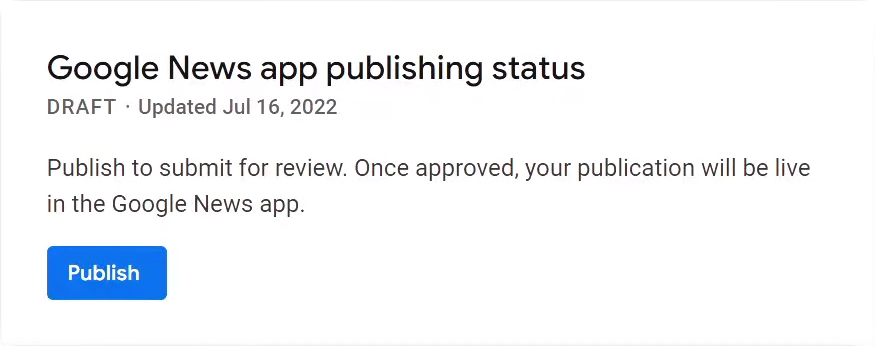
Conclusion
So I hope that this post was helpful for you and that you found the content informative. Let me give you a quick overview of the post to conclude it.
First, we discussed the minimum criteria or requirements that your website must meet in order to get approved for Google News.
I discussed several points that you must keep in mind before applying for approval. Then I gave a step-by-step tutorial on how you can set up Google News for your website and apply it easily.
Also, you provided a link to my YouTube video that you can watch for more insights. Finally, I would like to say thank you for reading this post.
I will be uploading this kind of content regularly so you can visit my website regularly for such awesome content. Thank you, and have a nice day.
This is a Really Nice Post. You can see my Website and Check How to Get Google News Approval Easily
Thank you
As a website owner I believe the material here is reallymagnificent. I thank you for your time. You should keep it up forever! Best of luck..
Thanks for your word ☺️