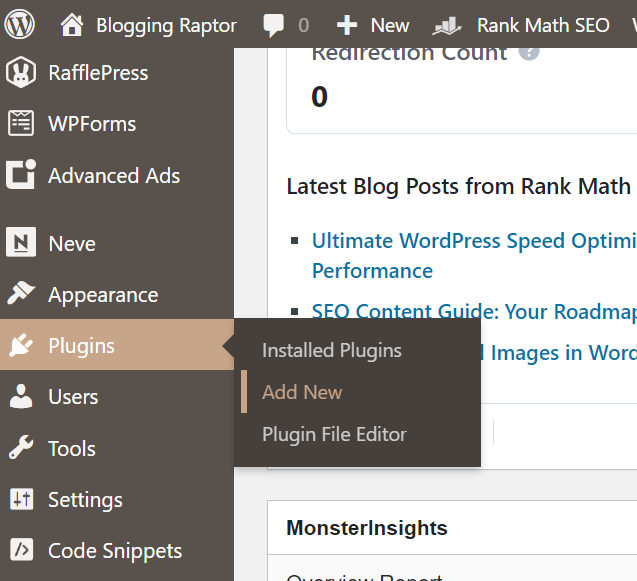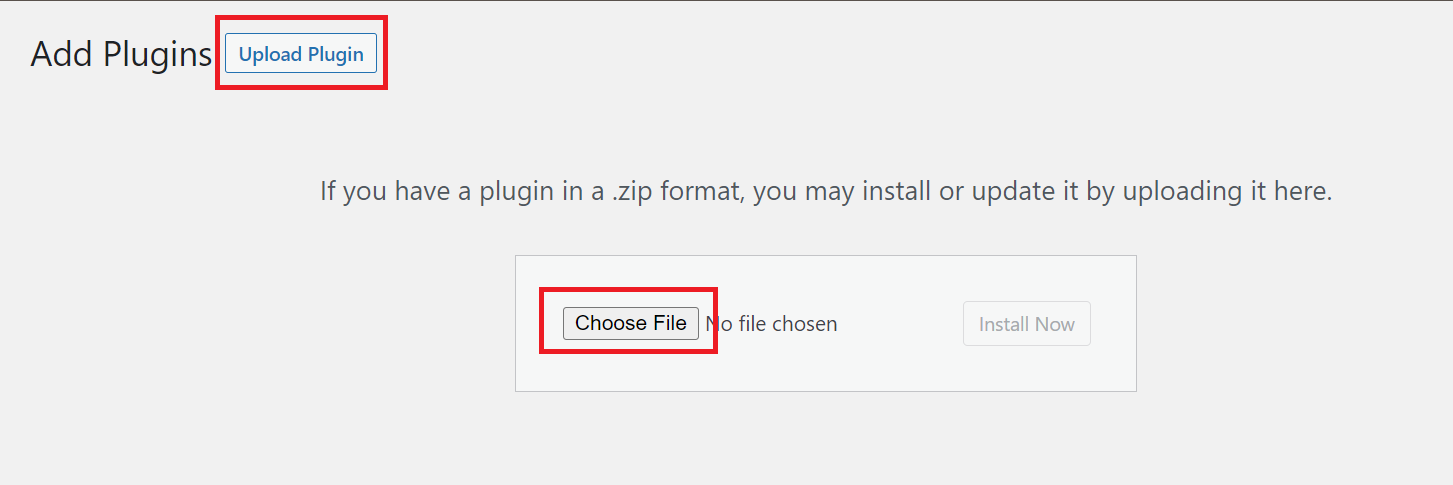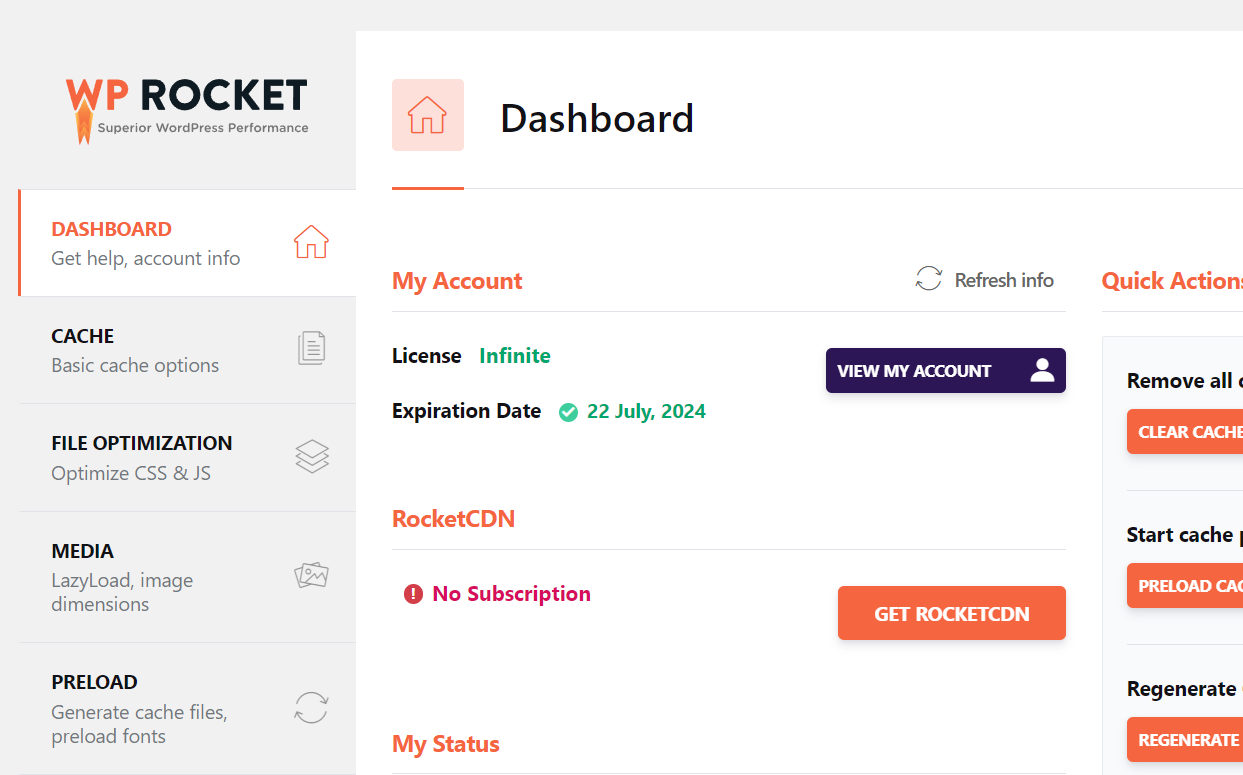Aren’t you sure about selecting WP Rocket to speed up your WordPress website? Then this WP Rocket review will assist you in taking quick action.
Then don’t worry as today we’re going to dive deep into the WP Rocket plugin.
In this digital era, you might lose a visitor to your site with a split-second delay, so we need a site that loads faster to avoid losing visitors.
And that’s why I’m thrilled to bring you this detailed WP Rocket review.
In this review, I’m gonna take you through all aspects that you need to know about the WP Rocket plugin before using it. Like how to set up and use it, even if you’re not a coder or WordPress expert.
WP Rocket Review
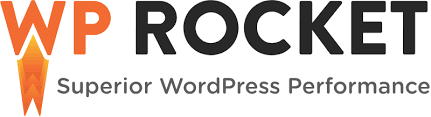
Support
Summary
WP Rocket isn’t just a regular tool, it’s like a booster for your website. It helps blogs and online stores load faster and get noticed by search engines.
If you want your website to go faster, WP Rocket is like your trusty partner on this exciting journey.
What is WP Rocket?
WP Rocket is a premium WordPress caching and performance optimization plugin.
That is designed to improve the loading speed and overall performance of WordPress websites by utilizing various optimization techniques.
WP Rocket helps websites load faster, reduces server load, and provides a better user experience.
The plugin offers features such as page caching, browser caching, minification of CSS and JavaScript files, lazy loading of images and videos, and database optimization.
What is a Caching Plugin?
Caching plugins are commonly used with content management systems like WordPress to improve website speed and responsiveness.
These plugins work by creating static HTML versions of dynamic web pages and saving them in a cache.
So, when someone wants to see a page, the plugin simply sends over the cached version. This skips the whole process of dealing with server-side scripts and database searches every single time, making things load much faster.
Basic Features of WP Rocket
The WP Rocket plugin has some fantastic basic features that can really boost your website’s performance like:
Now, let’s take a closer look at these features.
Page Caching
WP Rocket does this great thing where it creates static versions of your web pages.
Imagine if every time someone visits your site, it doesn’t need to generate the whole page from scratch. Instead, it just serves up this already-made version, making things load much quicker.
Browser Caching
With browser caching, WP Rocket makes your browser remember certain files from your site.
So, when you visit again, your browser loads them from its memory, rather than asking the server for them all over again. Faster loading, less server work.
Cache Preloading
WP Rocket is pretty smart. It doesn’t just create static versions and keep it a day.
It actually keeps your cache updated in the background. So, when you make changes, like adding new content, WP Rocket is already on it, making sure the latest version of your site is ready to go.
Minification
Have you ever seen those long lines of code in your CSS and JavaScript files?
Well, WP Rocket clears this up by removing extra spaces and characters, which helps your site to load way quicker.
GZIP Compression
The WP Rocket compresses your HTML, CSS, and JavaScript files, making them smaller without losing any important stuff. This means they load faster, which is a win-win for you and your visitors.
Lazy Loading
With lazy loading, WP Rocket makes your images, videos, and other media load only when a user scrolls down to them.
So, instead of everything trying to load at once, you get a speedy initial page load and a seamless experience as you scroll.
Database Optimization
Your website’s database can get messed up with stuff you don’t need.
WP Rocket helps with cleaning out things like old drafts, spam comments, and temporary files. A cleaner database means better performance.
Defer JavaScript Loading
JavaScript is important, but sometimes it can slow down the initial page load.
Defer JavaScript Loading is a technique used to optimize website performance by controlling when JavaScript files are loaded during the webpage loading process.
WP Rocket can make it load after everything else, so your users see content sooner.
DNS Prefetching
When you’re on a webpage, your browser needs to figure out where all the different things like images and scripts are stored. Instead of waiting until you actually click a link, DNS Prefetching guesses where you might head next.
So when you do click, your browser already knows where to find everything.
WP Rocket anticipates where your visitors might go next and starts loading stuff from those places before they even click. It’s like having your website’s GPS on, always finding the fastest route.
Mobile Detection
As our phones are different from desktops, with different screen sizes and resolutions.
So WP Rocket knows that and can serve up a specially optimized version of your site for mobile visitors.
Content Delivery Network (CDN) Integration
This one’s about distributing your site’s stuff across different servers all around the world.
It means no matter where someone visits from, they get your content quickly because it’s coming from a server near them.
E-commerce and Membership Plugin Compatibility
If you’re running an online store or a membership site, WP Rocket has your back.
It’s designed to play nicely with plugins that handle those things, making sure your website remains snappy even with added complexities.
So these features might sound like a lot, but they team up to make your website quicker, smoother, and easier for people to use.
WP Rocket is like a toolkit full of tools that make your website work better. If you want to make your WordPress website better, WP Rocket is something you should think about using.
WP Rocket Pricing
WP Rocket offers three different pricing plans to choose from:
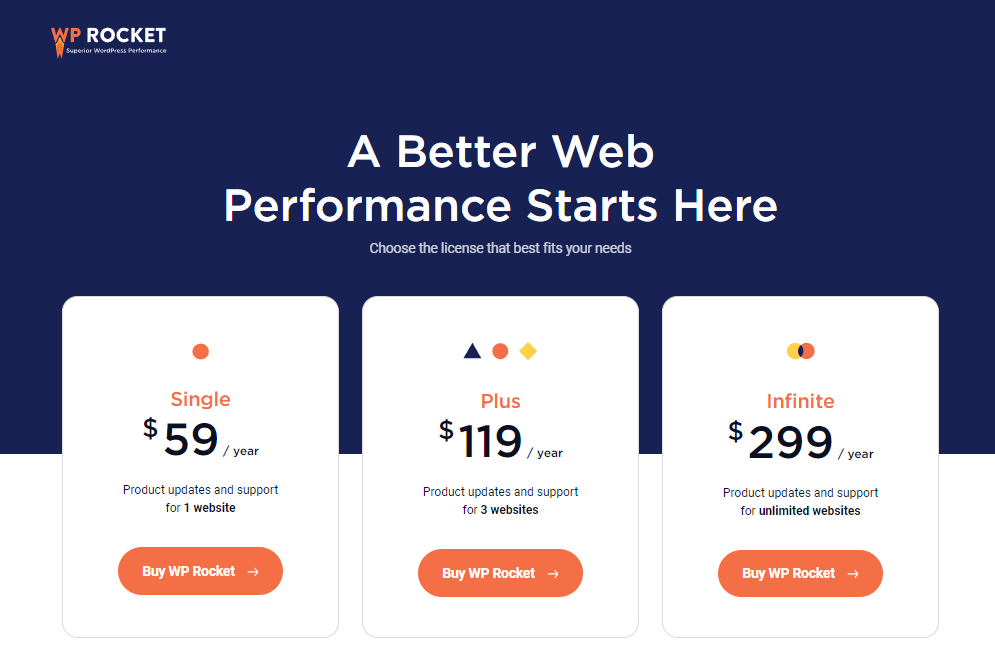
All plans come with one year of updates and support, also WP Rocket offers 14 days money-back guarantee.
So, if you didn’t happy with their services then you can ask for 100% money back within 14 days of purchase.
How to Increase Website Speed with WP Rocket with Results
Now let’s see how you can speed up your WordPress website with the WP Rocket plugin and how to use it.
How to Install WP Rocket
To install WP Rocket on your WordPress website just follow the below step-by-step guide with images.
1. Purchase & Download the plugin
– First Purchase and Download the plugin by visiting the WP Rocket website here, then select the pricing plan that suits your needs. After purchasing, you’ll receive a download link for the plugin.
2. Login to Your WordPress Dashboard
– Now login to your WordPress dashboard, head to the plugins tab and click on “Add New”
3. Upload & Install the WP Rocket Plugin
– Now just click on “Upload Plugin” and then you will see an option “Choose File” Just click on it. After you choose the zip file just click on the “Install Now” button near it. And then just activate the plugin.
4. Open & Configure WP Rocket Settings
– After successful installation head to your WordPress “Settings” tab and you will see “WP Rocket” in the pop-up menu just click on it to open WP Rocket settings.
5. WP Rocket Dashboard & Settings
– Now here you will see various optimization options like cache, file, media, preload, database, CDN, and much more from which you can optimize your WordPress site.
I can’t explain each and every option in this article as it will be very lengthy and this is a review article, so I will try to share a full tutorial ASAP on this blog and update it here.
WP Rocket JSON File
The JSON file associated with WP Rocket is the configuration file named wp-rocket-config.json.
It’s often used to transfer the plugin’s settings from one WordPress website to another, making it easier to replicate configurations.
So below I’m sharing my WP Rocket JSON file for free, and by importing this file to your WP Rocket plugin you don’t need to do any optimization just import the file and the rest of the work will get done itself.
After downloading the WP Rocket JSON file you need to import the settings to your WP Rocket, and for that just follow the below steps:
How to Import WP Rocket JSON File in WordPress
- Open WP Rocket Settings Dashboard and head to your WordPress “Settings” tab and you will see “WP Rocket” in the pop-up menu just click on it to open WP Rocket settings.

- Scroll down to the Tools Tab and click on it to open Import/Export settings.

- Now in the Import settings section click on “Choose File” select the JSON file that you have downloaded above, and click on the “Upload file and Import settings” button.

- After that, you will see a notice “Settings imported and saved.”
It’s done, that’s all. Your settings are done as per my site.
NOTE:
– Please make sure to check your site working as my website is a normal blog, and it doesn’t require lots of CSS or any other JS files.
– But if you have a different site like e-commerce or custom build site then this might break your site.
– So, If you face any error on your site or any other functionality that doesn’t work after importing the JSON file then just delete the plugin and install it again to reset it, and search for any other tutorial related to the type of your website.
And as I said, I will try to share a detailed tutorial ASAP.
Now let’s see the before and after results of using the WP Rocket plugin.
WP Rocket Results
Before Performance:
Here is the performance of my blog Blogging Raptor before using WP Rocket.
- The performance on the Desktop is 83.
- The performance on Mobile is 42.
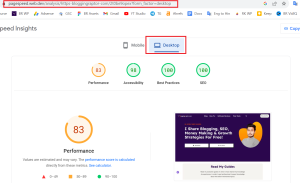

After Performance
Here is the performance of my blog Blogging Raptor After using WP Rocket.
- The performance on the Desktop is 93.
- The performance on Mobile is 95.
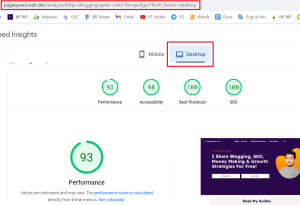
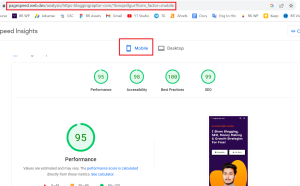
So you can see an easy difference in this before & after comparison.
Well, there are various other settings though which we can do to take the performance to even 100.
Now let’s talk about the pros & cons of WP Rocket.
WP Rocket Pros & Cons
Final Words
In the online world, speed is super important. WP Rocket is like a superhero that makes websites faster. It’s easy to use and has tools to make your site load quicker and give people a better experience.
But, like all heroes, it has some limits. It costs money, which might be a problem for some people. Also, if you’re really good with tech stuff, you might want more options. Still, it really does make websites faster.
WP Rocket isn’t just a regular tool, it’s like a booster for your website. It helps blogs and online stores load faster and get noticed by search engines. If you want your website to go faster, WP Rocket is like your trusty partner on this exciting journey.
Alright, that’s all in this WP Rocket Review, I hope this will help you about selecting WP Rocket as a caching plugin for your site.
Also if you want to support my work then do purchase this plugin through my affiliate link, it won’t affect your purchasing cost but I will receive an affiliate commission.
All the best! & Keep Growing! 😊