In this step-by-step tutorial guide, I’m going to tell you every step of installing Kadence Pro Theme on your WordPress site.
Whether you’re new to this or you’ve been around the block a few times, my goal is to make the process simple and easy to follow.
By the end, you’ll be ready to make the most of Kadence Pro Theme and give your website the look you’ve been dreaming of.
So without any further talk let’s start this theme installation tutorial.
Installing Kadence Theme and Kadence Pro Addon Plugins Step-by-Step
First things first you need to install the Kadence theme.
Step 1: Get the Kadence Theme and Pro Addon from the Official Kadence Website
So you need to get the Kadence theme first.
Click the above button you will land on the KadenceWP site, where you need to click on the “Get Started” button.
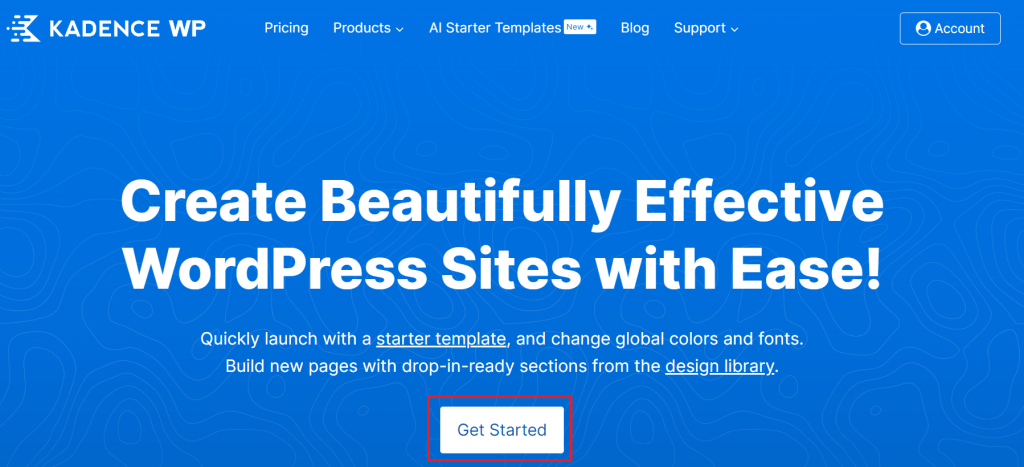
After that, you will be redirected to the pricing page where you need to select the plans according to your needs.
You can select the best one for you according to your requirements.

I will recommend you to go with the FULL plan which costs $219/yr, or you may go with the LIFETIME plan which costs $799, if you have that much budget and want to use Kadence products for a lifetime.
You will get all of the Pro plugins and features of the Kadence theme, blocks, design patterns, starter templates, custom fonts, and much more.
So just click on the “Get The Full Bundle” button, and then you will be redirected to the checkout page.
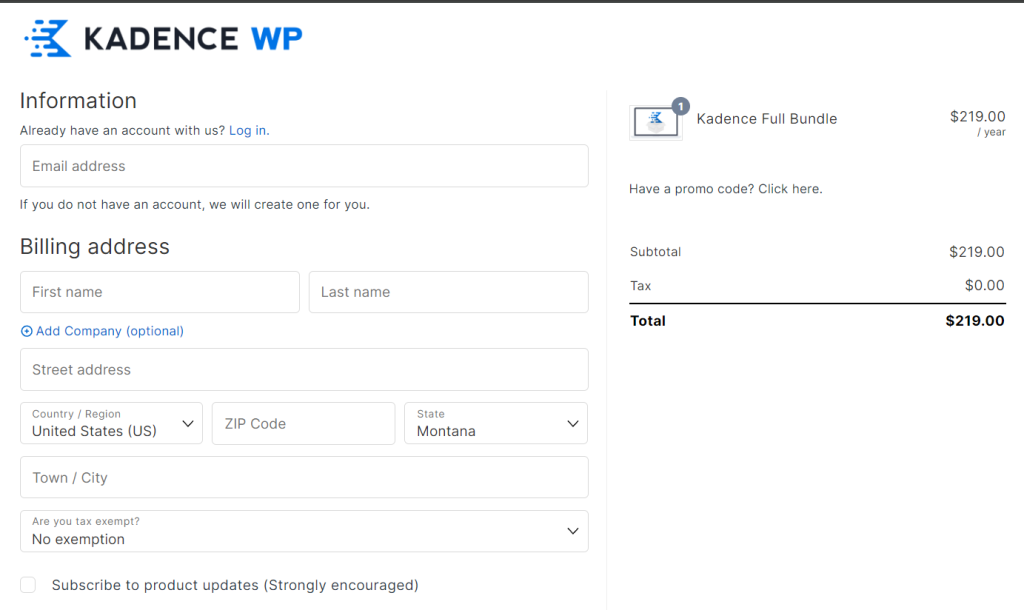
Here you need to enter your information like your email, first and last name, address, country, PIN code, state, and city.

Also, I have a special discount code for you “TAKE10” to get a flat 10% discount on the pro plans, just click here on the offer link.

Enter code “TAKE10” at the checkout page, and click the “Apply” button to avail of the offer.
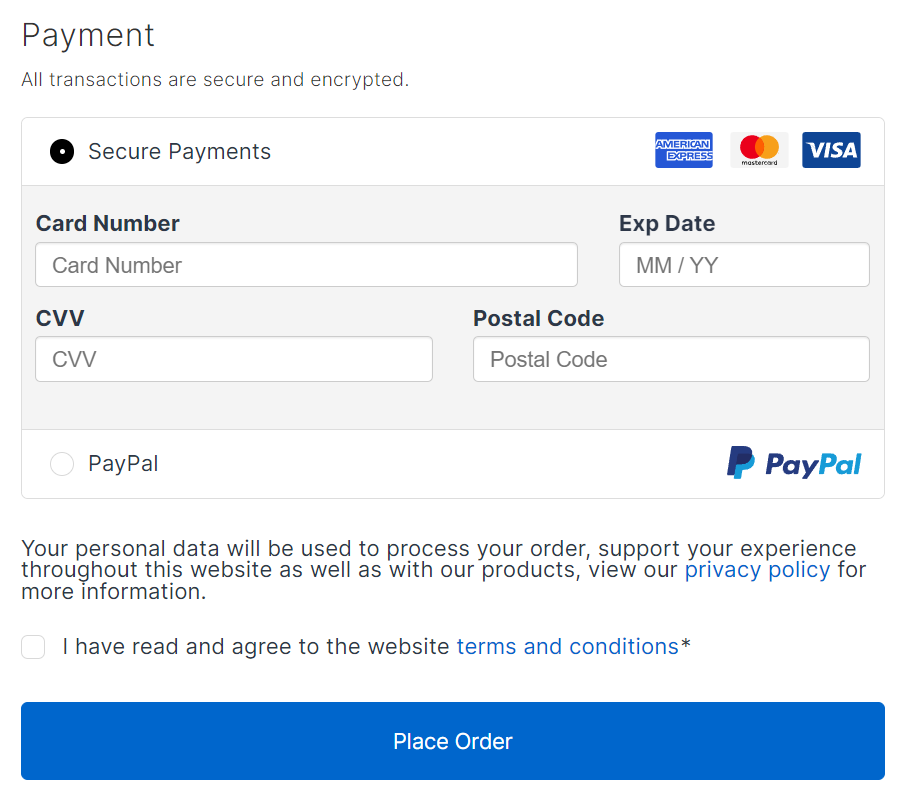
After that, you need to enter your payment details, you can pay via Credit card or PayPal, and click on place order.
Then you will be redirected to the payments page where you need to complete your purchase.
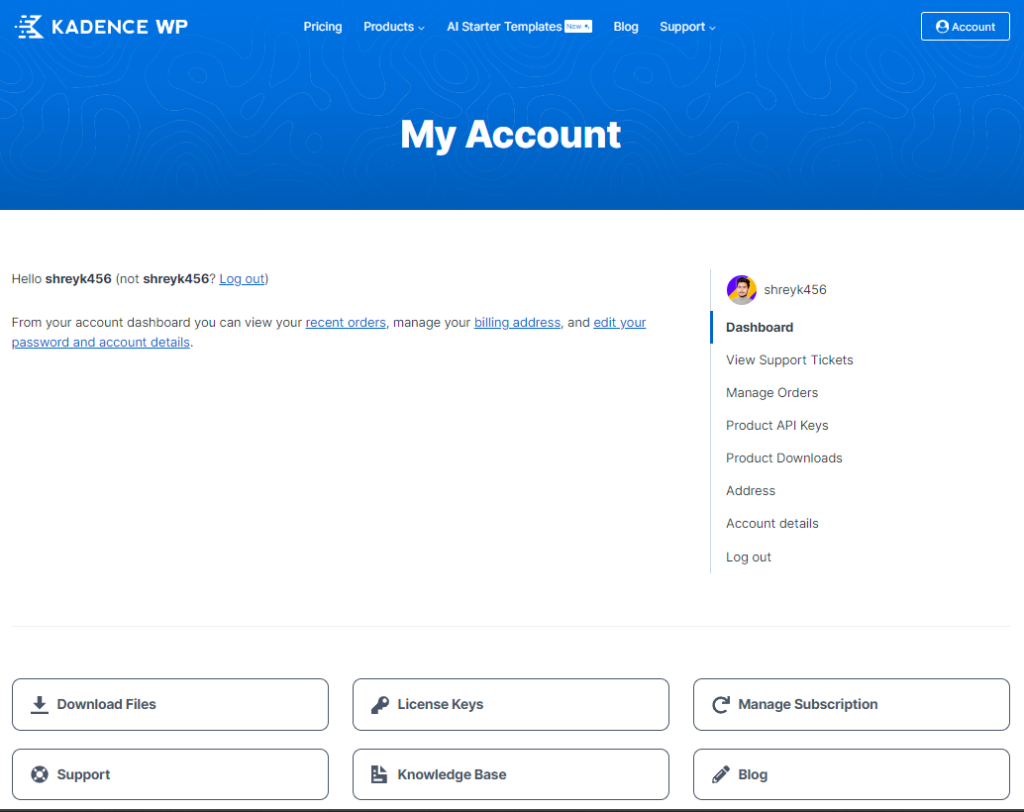
After successful payment, you will be logged in to your account and you will need to click on the “product download” button.
Then you will see an option to download the Kadence Theme and Kadence Pro Addon Zip file just click the download button near them to download the theme and the Pro addon plugin.
Step 2: Installation of Kadence Theme on WordPress Website
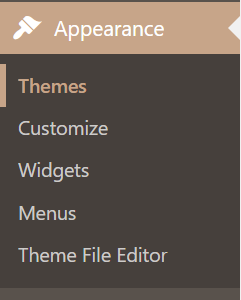
After downloading the Kadence Theme zip file, you need to open your WordPress dashboard click on the Appearance Tab, and then on the Themes option.

Then click on the “Add New Theme” button.
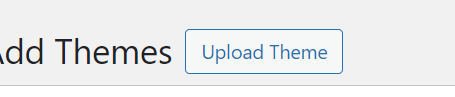
After that you need to upload the theme, so click on the “Upload Theme” button.

Then you need to click on the “Choose File” button to select the ZIP file of the theme.
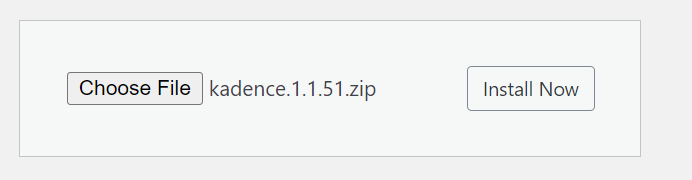
After that select the Kadence theme zip file and click on the “Install Now” button.
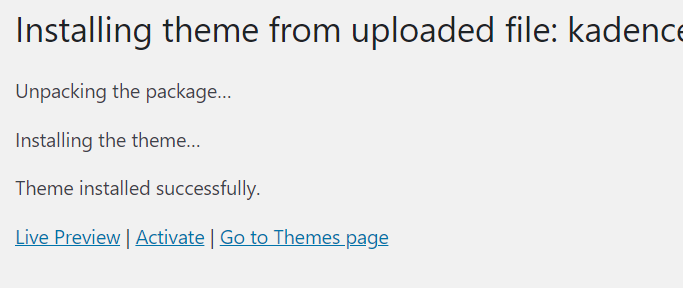
Finally, you have successfully installed the Kadence theme on your WordPress website, now just click the “Activate” button to activate it.
Step 3: Activating Kadence Pro Addon Plugin on WordPress
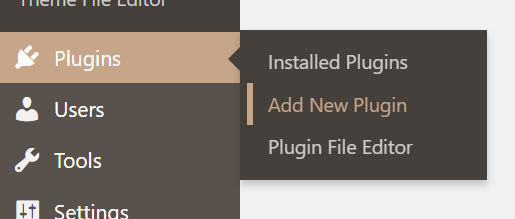
Now to install the Kadence Pro Addon plugin you have to hover on the Plugins tab on your WordPress dashboard and click on the “Add New Plugin” button.
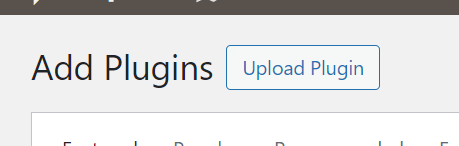
After that, you need to click on the “Upload Plugin” button.

Then click on the “Choose File” button and select the Kadence Pro Addon zip file.

After that, you just need to click on the “Install Now” button.
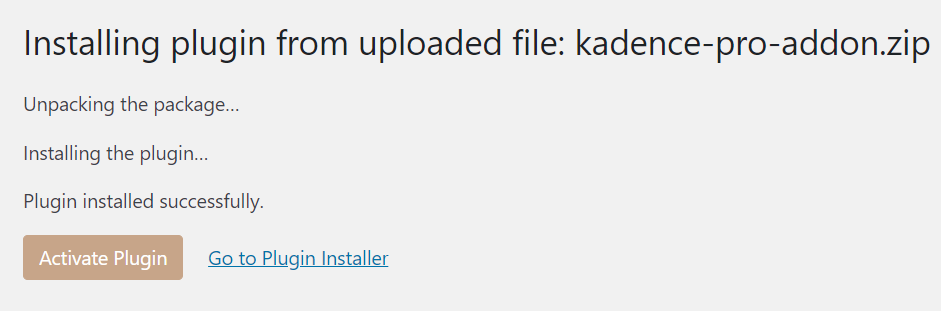
The Kadence Pro Addon plugin will be installed and then you just need to click on the “Activate plugin” button, and your plugin will be installed successfully!
Now you have successfully installed the Kadence theme and the Kadence Pro Addon plugin on your WordPress, so you can easily use its Pro features.
So that’s all in this tutorial, I hope you found it helpful, and if yes then do share with your contacts if they are facing any issues or don’t know how to install Kadence Pro Addon and Kadence theme on WordPress.