Want to learn how to add FAQ schema in WordPress posts or pages for SEO, then I am here to assist you.
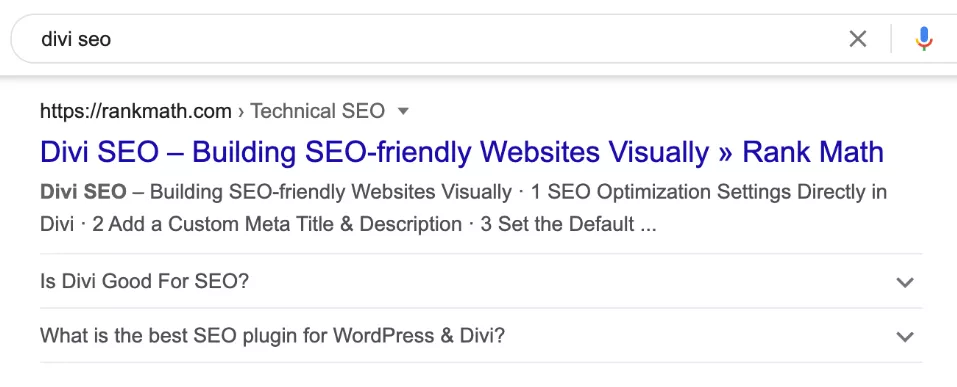
You might have seen these types of FAQ dropdowns in Google search and wondering how to add these to your blog.
So in this particular article, I will share what is FAQ schema, how to add FAQ schema in WordPress, and what are the benefits of adding FAQ schema.
What is FAQ Schema?
FAQ Schema is like a special code that we put on our website to help search engines understand the questions and answers that are frequently asked by users.
When search engines understand this code, they can show the questions and answers directly in search results, which makes it easier for people to find helpful information without having to click on a website.
FAQ Schema helps websites stand out in search results by showing useful Q&A snippets right there on the search page. It helps us to make our content more visible and helpful to people searching search engines.
Now let’s see how to add FAQ schema to your WordPress posts/pages.
How to Add FAQ Schema in WordPress [Step-by-Step]
First, you need to install and activate the Rank Math SEO plugin from the WordPress plugins library and set it up.
Step 1: Installing Rank Math SEO Plugin
You can do this by navigating to the “Plugins” section on your WordPress dashboard, then clicking on “Add New,” after that search for “Rank Math SEO”, install it, and then activate it.
Or you can download the Rank Math SEO plugin from the below link.
Step 2: Enable FAQ Schema Module
Once Rank Math is activated, go to the Rank Math settings by clicking on “Rank Math” in the WordPress dashboard. Then, navigate to “Dashboard” > “General Settings” > “Schema Markup.” Ensure that the “FAQ Schema” option is enabled. If it’s not enabled, toggle the switch to turn it on.
Step 3: Adding FAQ Schema in Post/Page
Now create a new post/page or edit the existing one in which you want to add the FAQ schema.

Click on Add Block where you want to add the FAQ schema.
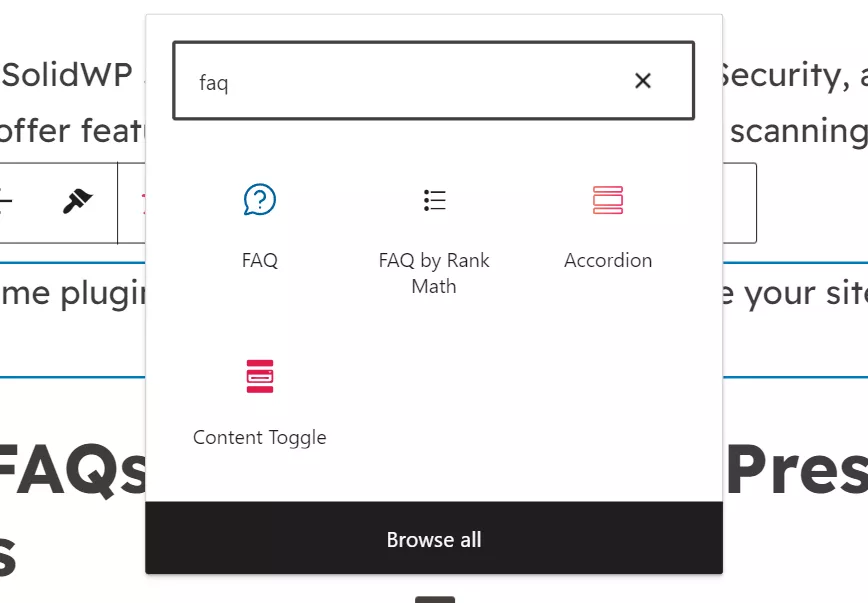
Then search for “FAQ” You will see the “FAQ by Rank Math” block just click to add it.
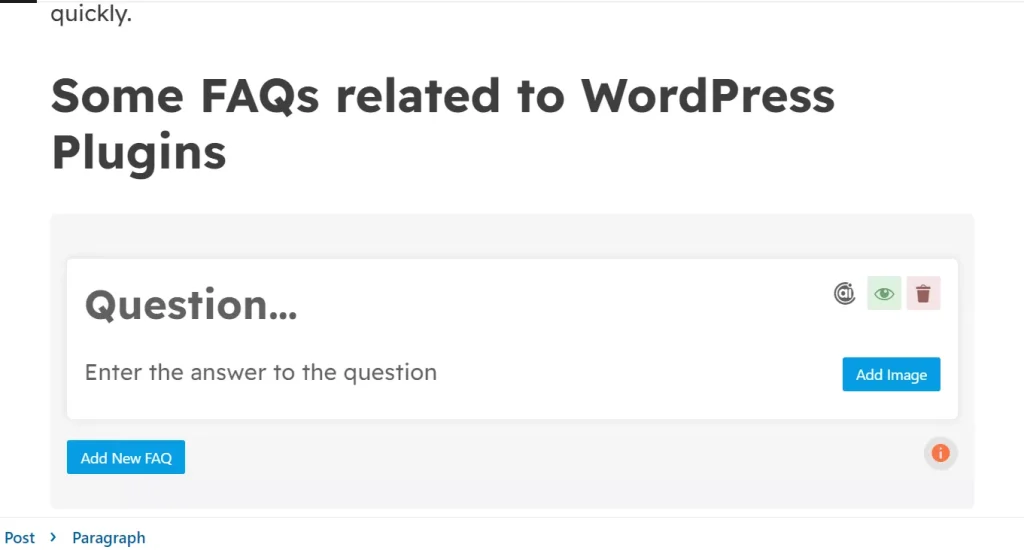
Your FAQ Schema by Rank Math is added, now you can write the Question in the “Question” field and Answer in the “Enter the answer to the question” field.
If you want to add more FAQs to the existing post/page just click the “Add New FAQ” button at the bottom of the FAQ schema block.
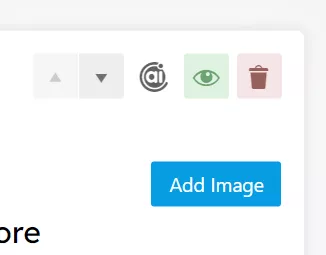
On the right-side top corner of the FAQ schema block:
- You can see some up-and-down toggle buttons to reorder the FAQs.
- Then a Rank Math AI assistant button to get suggestions and texts with the help of Rank Math AI.
- An Eye button with which you can hide that particular question temporarily, and the delete button to delete a particular question.
- And you can also add an Image to each question if you want to.

You can change the settings as well like list style, title wrapper, image size, and other styling options from the right side block’s setting tab.
After adding your FAQs to your post/page just update/publish the changes to make it live.
Step 4: Testing FAQ Schema with Rich Snippets Test Tool
Now just visit this Rich Results Test tool by Google.
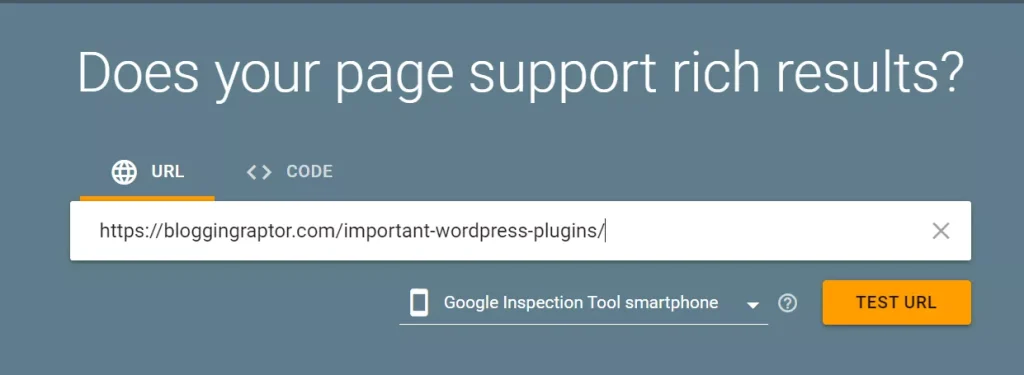
Paste your post/page URL in the “Enter a URL to test” text field, and click on the “Test URL” button.
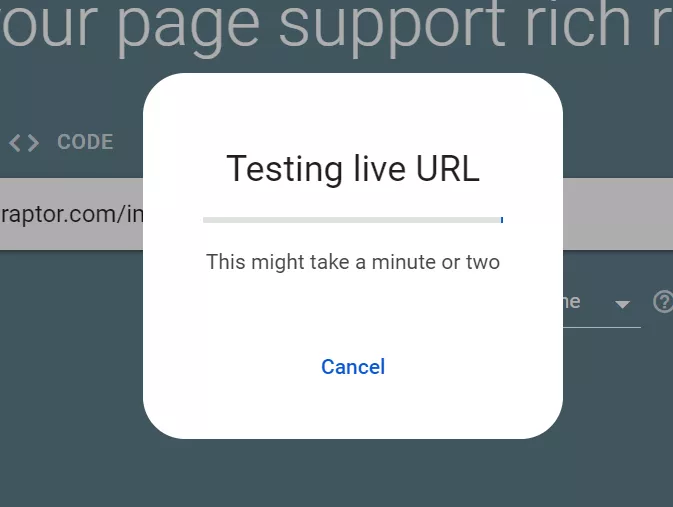
It will start to test the URL and share the results within half a minute.
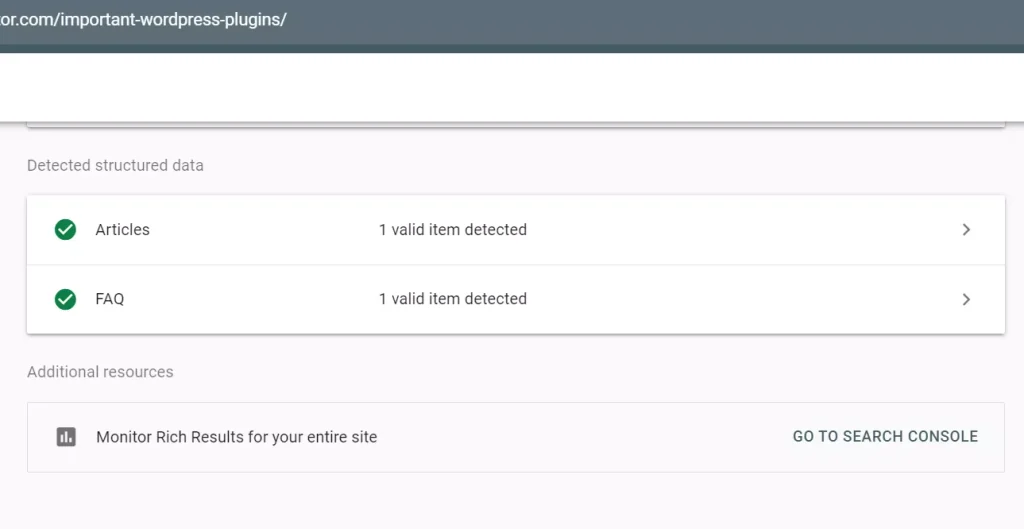
You will see under the detected structured data section there are two structured data, one is the Article schema as it is a blog post, and the other one is the FAQ Schema.
If the tool detected the FAQ schema, then our job of adding a FAQ schema to our page/post is done successfully!
So this is how you can add FAQ schema to your WordPress webpage.
Benefits of Adding FAQ Schema
Adding FAQ schema to your website has some really good benefits:
- Easier to Find: When people search for stuff online, FAQ schema helps our answers pop up right there in the search results, which makes it super easy for users to find what they need.
- Helpful for Users: People can quickly see the answers to the questions without having to click around a bunch of different websites. It saves them time and makes their experience better.
- More Clicks: Because your answers show up right away, more people are likely to click on them.
- Gets More Visitors: With FAQ schema, more users find their way to your website because they like what they see in the search results. It’s a win-win situation!
- Builds Trust: When your website shows up with clear and helpful answers, it makes you look like an expert.
- Stands Out from the Crowd: Not everyone uses FAQ schema, so when you do, it makes your website stand out.
Adding FAQ schema to your website can significantly improve your visibility, draw more visitors, and establish your site as a top choice for people seeking answers.
That’s all in this quick step-by-step tutorial on adding FAQ scheme in WordPress, I hope you found it helpful and if yes then do share it with those who are willing but not able to add FAQ schema in their WordPress site.