If you are looking for the Best Hostarmada coupon code that allows you the maximum 75% discount on any shared hosting plan then here you go:
HostArmada Promo Code
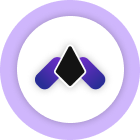
HostArmada Coupon Code!
Blogging Raptor Fans can use the “BLOGGINGRAPTOR75” HostArmada Coupon Code to grab 75% OFF at the time of checking out.
Who doesn’t want to save money while purchasing products and services online, but what if you aren’t aware of those coupon codes or running offers? Obviously, you won’t be able to get those discounts.
So, I will help you out to get 75% OFF with this Hostarmada coupon code on any shared web hosting plan.
HostArmada runs different types of promotions on different occasions. But one promotion that you will get all over the year is 70% OFF on all shared web hosting plans.
I personally use HostArmada web hosting services for all of my blogs and websites including bloggingraptor.com and raptorkit.com as their services are very professional.
Sometimes HostArmada allows up to 80% Off on all shared web hosting plans on some festival occasions, but that is not valid the whole year as we discussed above, they run 70% Off offers the whole year.
But we have great news for our Blogging Raptor Fans as you can still get 75% Off anytime on any of HostArmada’s shared web hosting plans by using our custom coupon code “BLOGGINGRAPTOR75” at the time of checkout.
How to get a 75% Discount with our HostArmada Coupon Code?
To avail of this Hostarmada coupon code and get 75% OFF on any shared web hosting plan just follow the below-mentioned steps:
Step 1: Visit HostArmada by clicking on the below “ACTIVATE OFFER” offer button, you will be redirected to HostArmada’s official website.
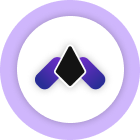
HostArmada Coupon Code!
Blogging Raptor Fans can use the “BLOGGINGRAPTOR75” HostArmada Coupon Code to grab 75% OFF at the time of checking out.
Step 2: On HostArmada’s home page you will see the button “Plans & Pricing” Just click on it, and you will be redirected to their plans and pricing page (as shown in the below image).

Step 3: You will see different hosting services like Shared, Reseller, VPS, and Dedicated, and we will go with Shared & WordPress services (as shown in the below image).

- We will select the Shared & WordPress hosting Tab.
- Then the billing cycle, I would suggest you select Triennially as you will get the massive discount for three years, but if you want to go with the Annually plan that will also work.
- After that, you need to select a plan from Start Dock, Web Wrap, or Speed Reaper, I would suggest going with the Web Wrap or Speed Reaper as it offers to host unlimited websites and more resources, but the choice is yours.
- I will select the “Web Wrap” plan for this tutorial, so will click on it (see above image).
Step 4: After that, you will be asked to register for a new domain and they will give you a free domain for the 1st year.
1. If you already have a domain name then you can transfer it or update its name servers to HostArmada (see the below image).

2. I will type “bloggingraptor75” then select the COM extension for this tutorial, and click on check domain. If your domain is available then you will see a pop-up like “Congratulations! The Domain Is Available!” (see the below image).
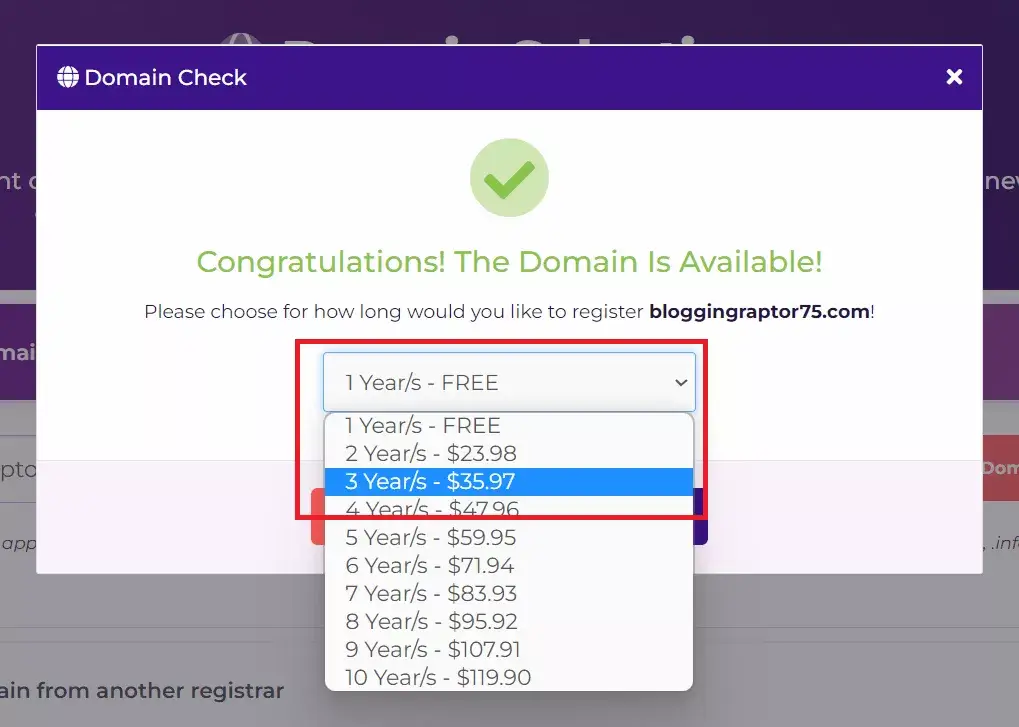
3. You will get a free domain for 1st year so you can go with the free option or you can select it for 3 years for an extra $36, and then will click on the “Continue” button below it.
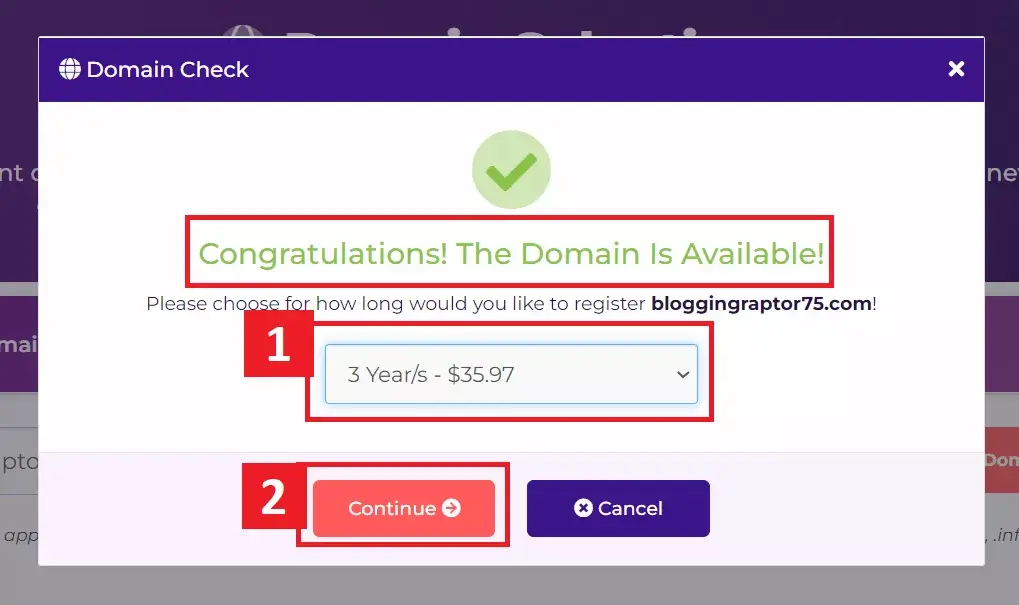
Step 5: After selecting the domain name you will see the products you have selected for confirmation, you can change them if you want to, or just select the data center that you would like to use.
I would suggest going with the data center that is nearest to your target country for better speed (as shown below)
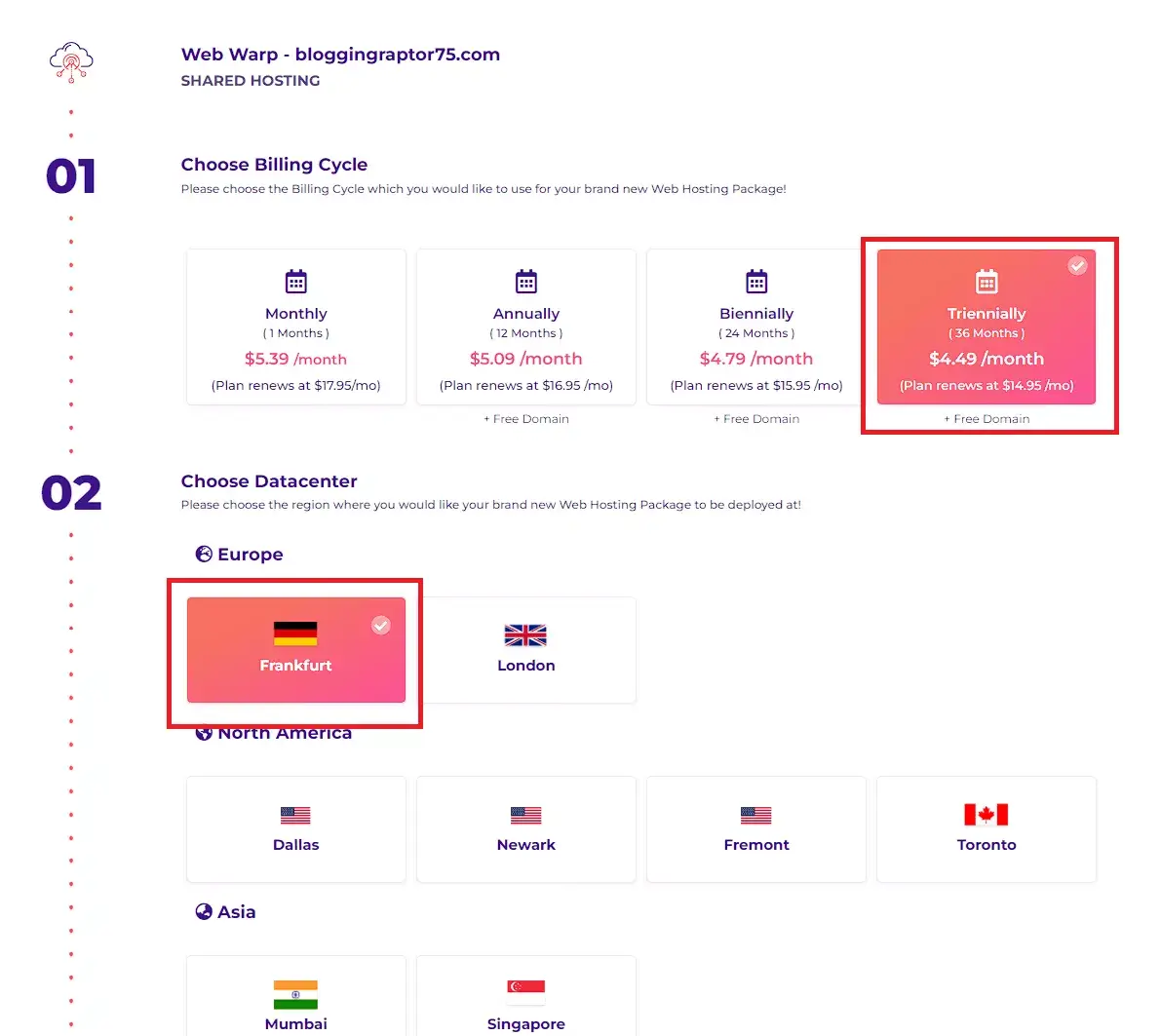
After that, you can select any addon service if you want to or just click the “Preview Order” button
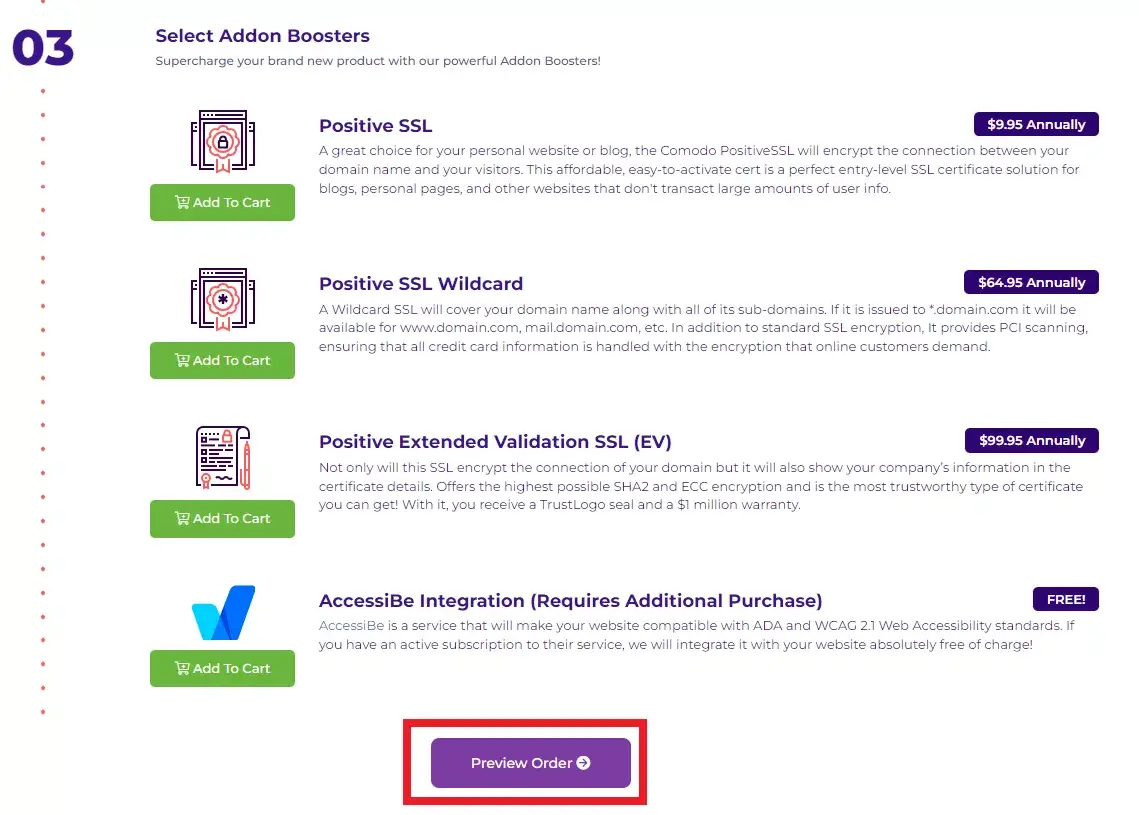
Step 6: On the next page you will be asked for confirmation of your selected services with a domain privacy addon.
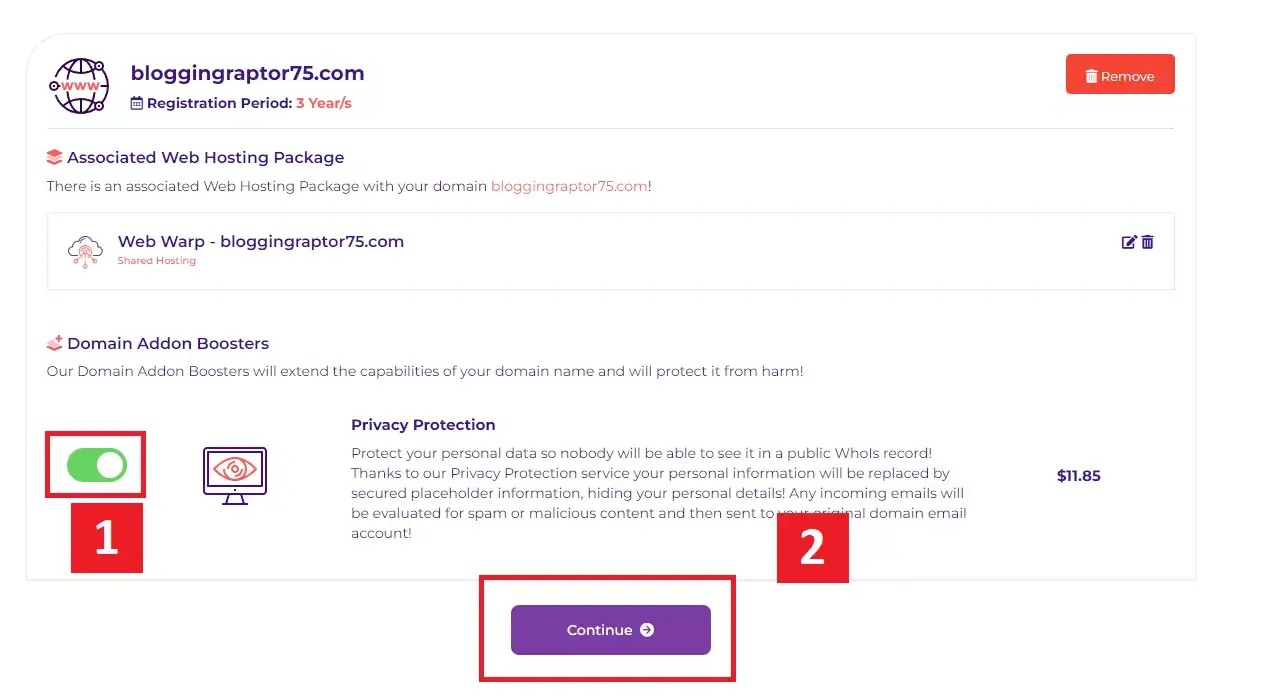
If you want to hide your personal information like registered email and phone number then you can click on the continue button or if you don’t need the privacy addon then uncheck it and click the “Continue” button.
Step 7: Then again you will see all the services you have selected with the Total Due Today amount and just below it you will see the coupon code with 70% Off by default.
Just click on the “Remove Coupon Code” button and then the page will get refreshed with the new Total Due Today amount.
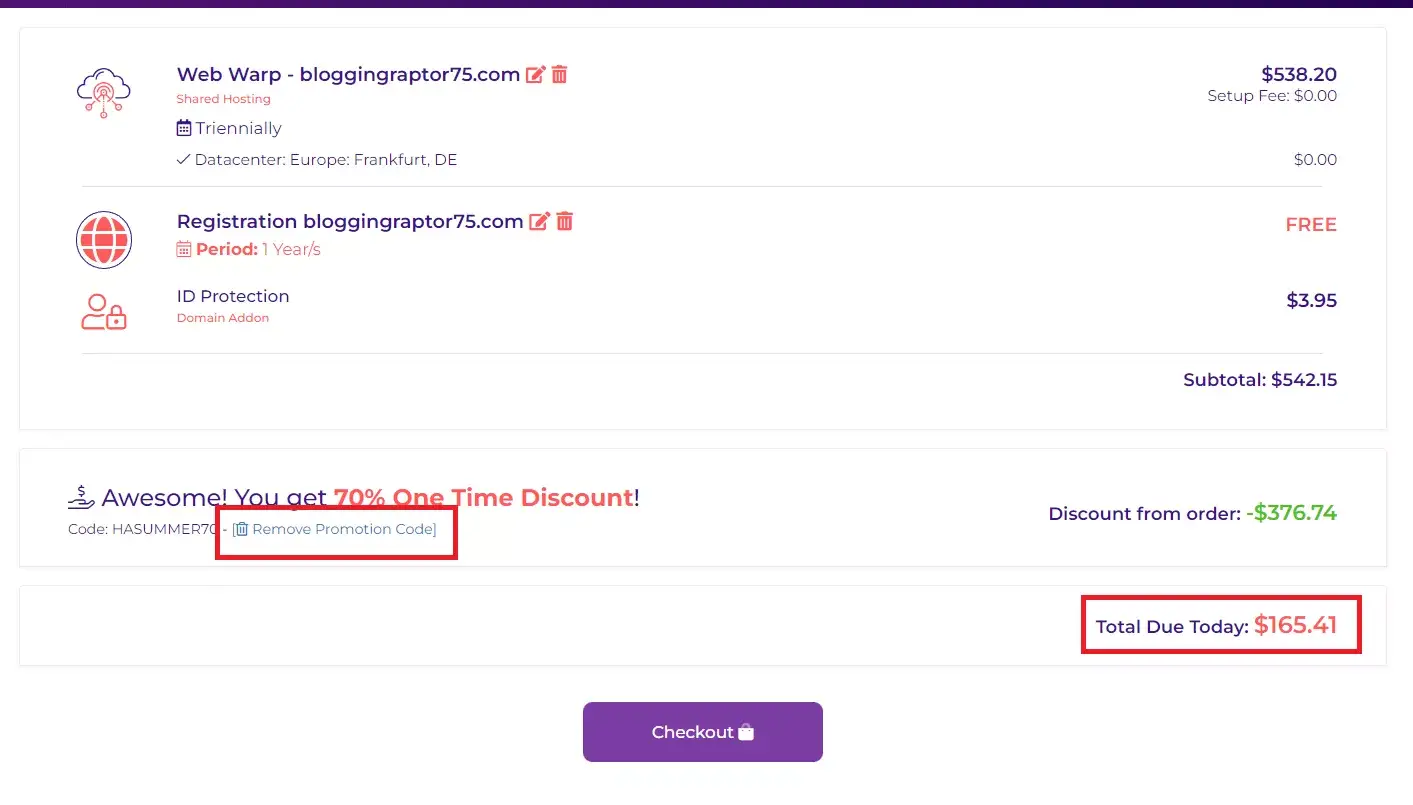
Step 8: Enter our HostArmada coupon code “BLOGGINGRAPTOR75” to get a 75% discount, and click the “Validate” button, and you will see the new discounted price.
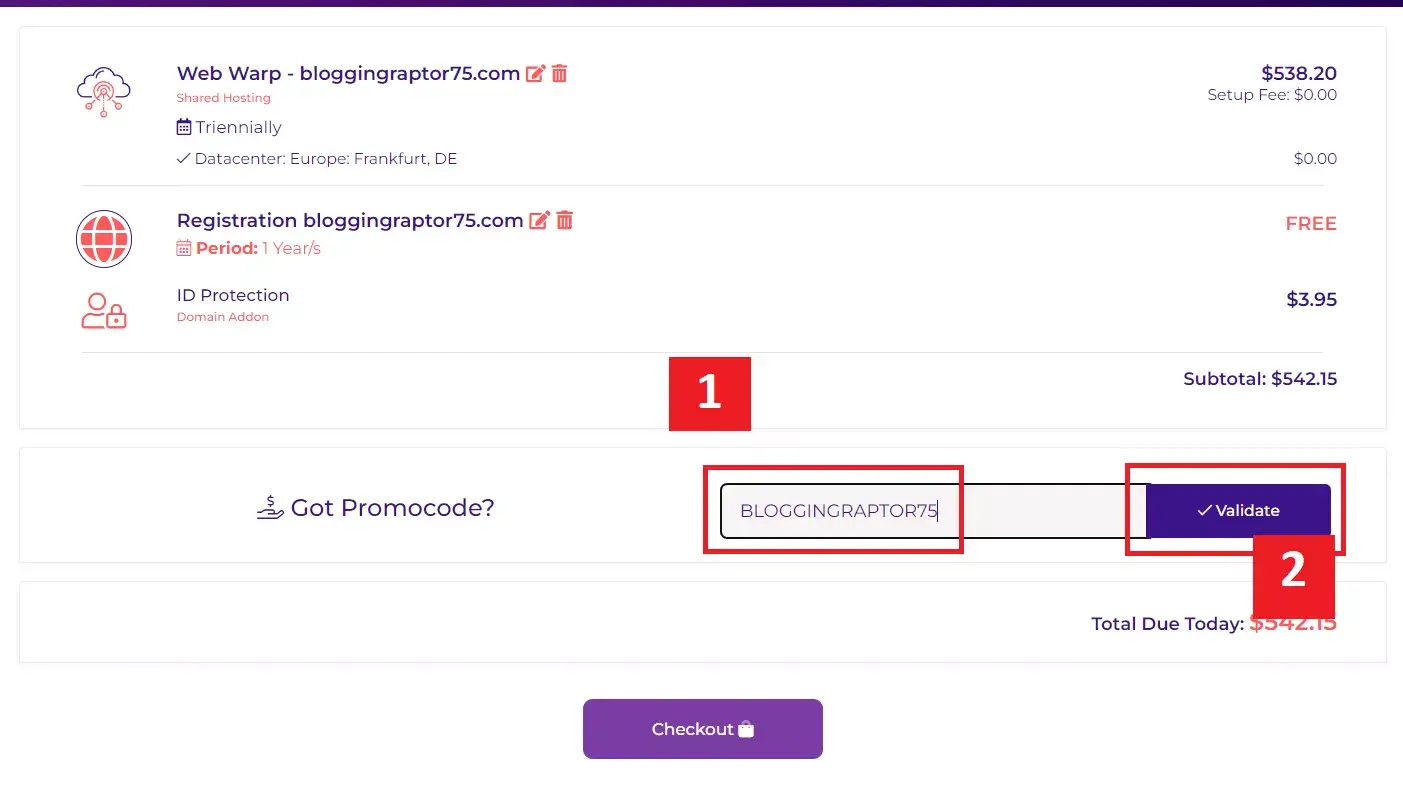
Step 9: After that just click on the “Checkout” button, and enter your personal details, payment details, and complete your order.
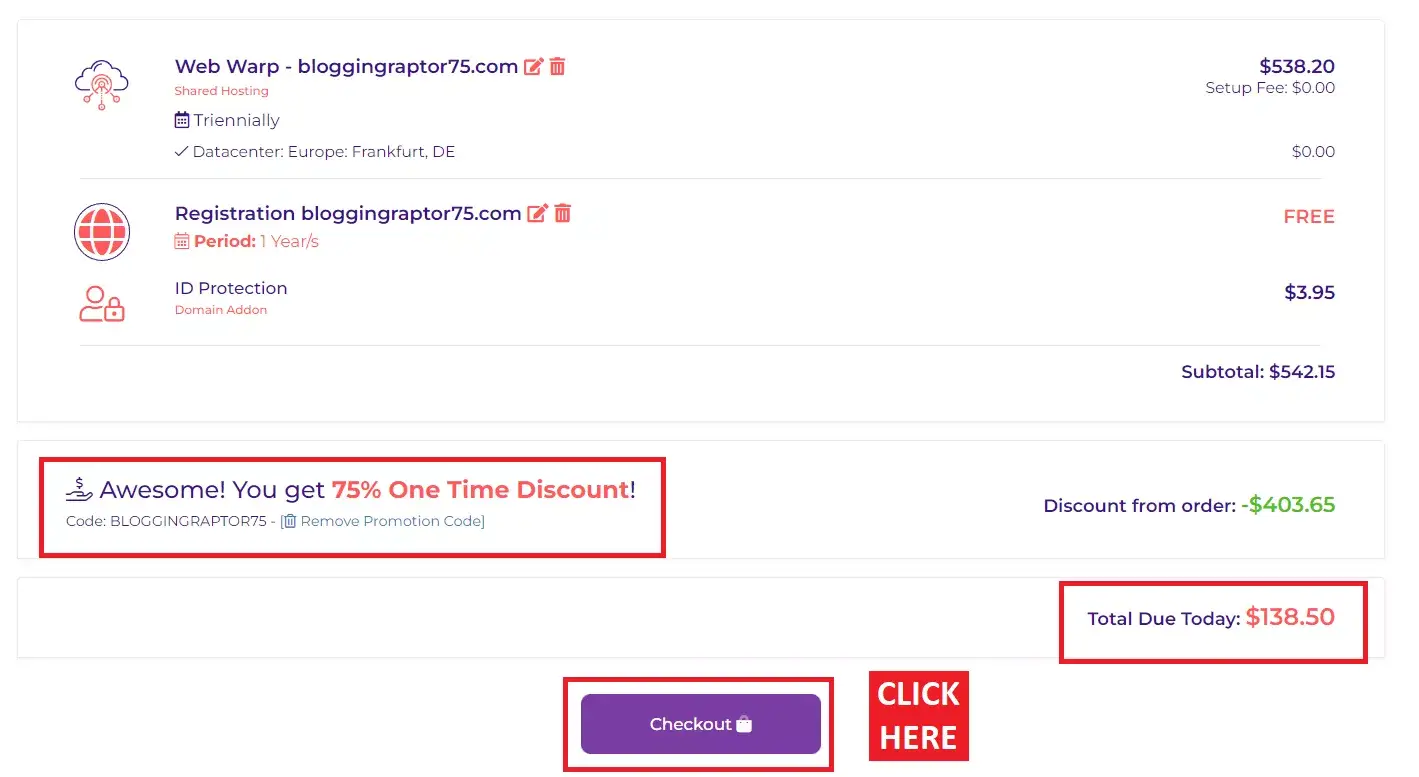
So, you have saved an extra $27, i.e. $165.41 (previous discount) – $138.50 (after applying our coupon code).
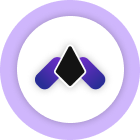
HostArmada Coupon Code!
Blogging Raptor Fans can use the “BLOGGINGRAPTOR75” HostArmada Coupon Code to grab 75% OFF at the time of checking out.
I hope & assume this step-by-step tutorial was helpful to you and you got the discount that you were looking for.
If you want to stay updated with these types of offers then do join my email newsletter “here” to get the latest discounts, coupons, and festive offers from HostArmada or any other web hosting services company that may allow up to 80% discount on their services.
Also If you want to know about other best web hosting services then visit this page: 31+ best web hosting services with discount codes.
By the way, all the best for your new website 😉.