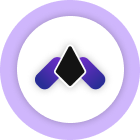Read My Guides
Read my awesome guides in which I have shared my knowledge & experiences, to get professional & expert knowledge about the below-mentioned topics:
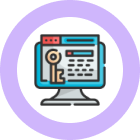
Advanced Keyword Research
A step-by-step guide to find low competition keywords.
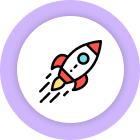
My SEO Guides
Proven strategies to Rank your blog on top of Search Engines like Google.
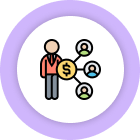
Affiliate Marketing
Start your own Affiliate Marketing blog with these steps.
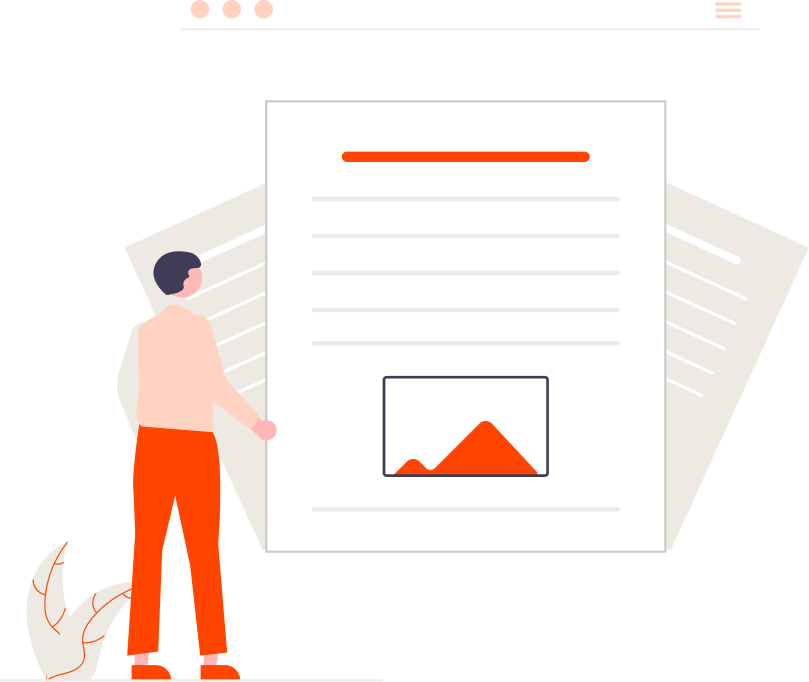
Check Out My Latest Blog Posts
All exclusive content has been published recently on the Blogging Raptor’s Blog.
Latest Blog Posts
Recommended Tools
Tools I use for Writing, Designing, and Marketing, I recommend others to grow their businesses/blogs.
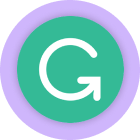
Grammarly
Write mistake-free content for your blogs, emails & other content.
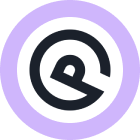
GeneratePress
GeneratePress is one of the best WordPress themes I use on this Blog.
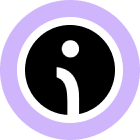
Omnisend
Email Marketing Service I use for my email marketing campaigns.