Google search operators are awesome commands which will help you to get the best and exact search results for your query.
Especially, if you are a Blogger or SEO expert then this article can be a gem for you as these operators can reduce your workload too.
In this article, I will share 40+ Google search operators I know it’s really difficult to memorize these operators, so I would suggest you bookmark this page for future usage if you found this article helpful.
To bookmark just press Ctrl + D on your PC and if you are a mobile user then tap on the three dots menu at the top right side and tap the star button to bookmark the current page.
So without any further discussion let’s get started with the meaning of the search operators.
What is Google Search Operators?
Google Search Operators, are special characters or keywords that can be added to a Google search query to help filter and refine the results.
These operators allow users to search for specific types of content, such as websites, images, news articles, or videos, and to narrow down the results by date, location, or other criteria.
It can be very useful for finding specific types of information or narrowing down search results, but it is important to be aware that not all operators are reliable and some may not produce accurate or relevant results.
By using the right operators, you can make your Google searches more efficient and effective.
Here are some examples of unreliable search operators:
1. For example, searching for a chocolate cake recipe
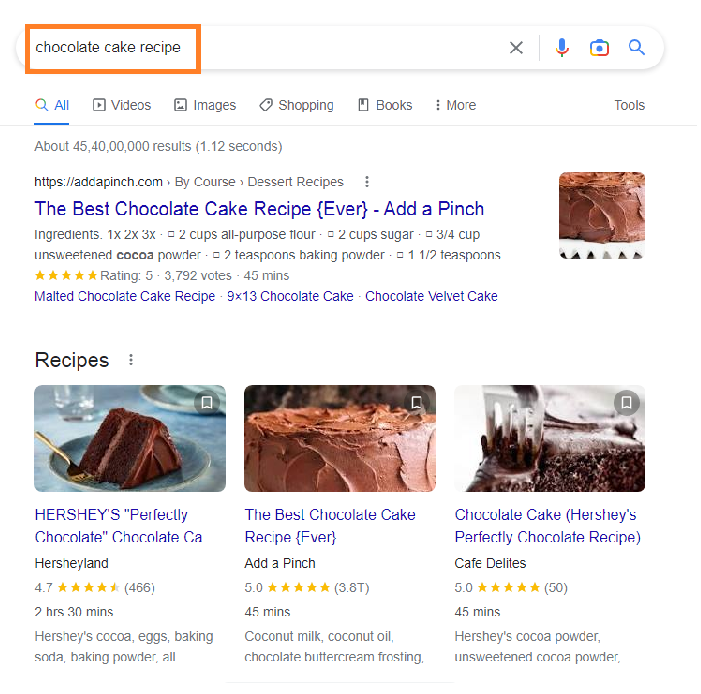
It contains the exact phrase “chocolate cake recipe” rather than results that just contain the words “chocolate,” “cake,” and “recipe.”
2. For example, searching for chocolate AND cake
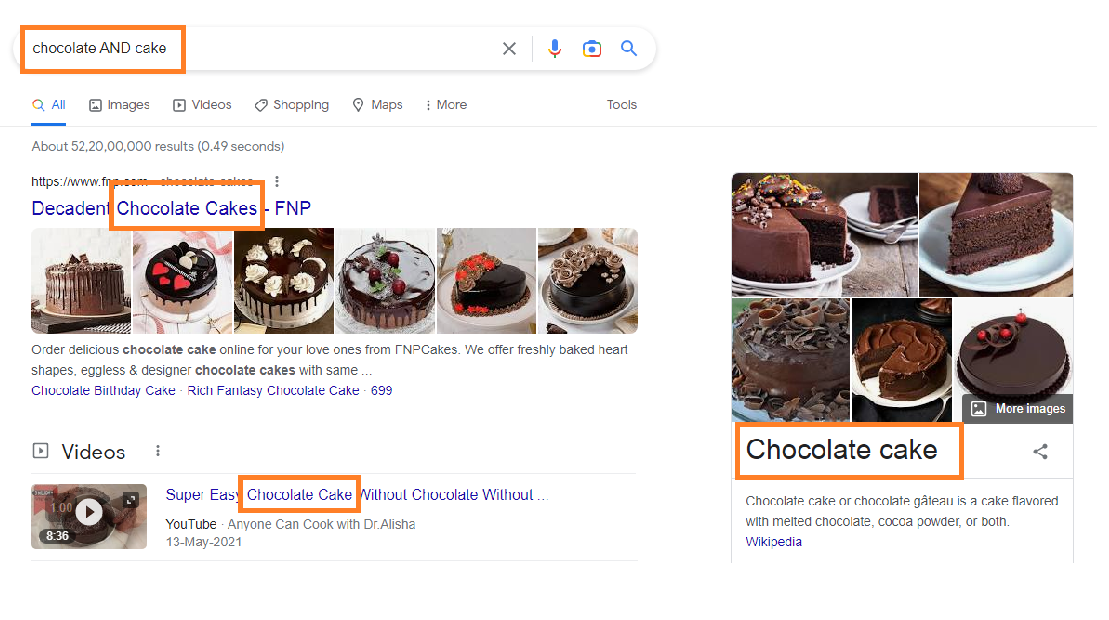
It will return results that contain both “chocolate” and “cake”. If a webpage contains either of these then it will not show that page.
3. For example, searching for chocolate OR cake
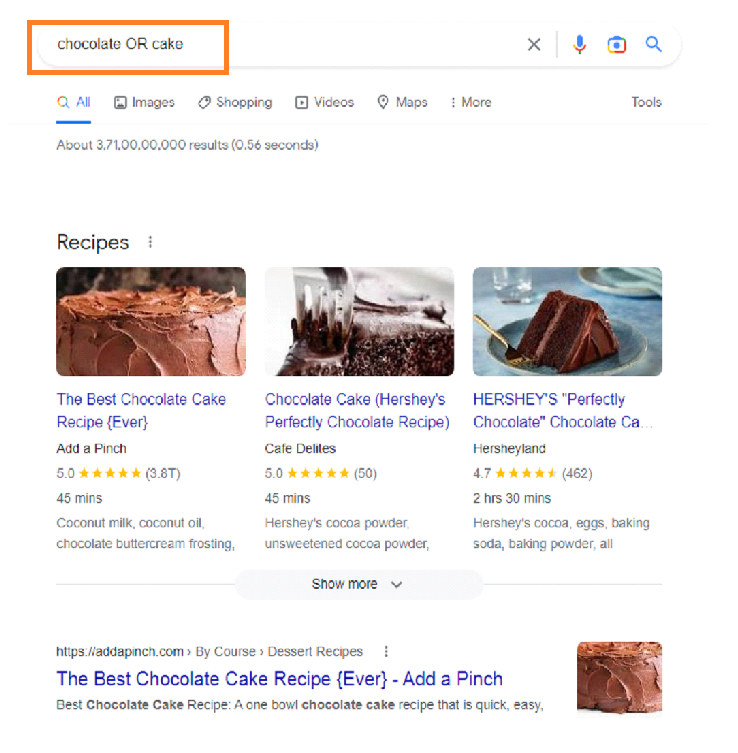
Then it will return results that contain either “chocolate” or “cake,” or both.
4. For example, your search for coronavirus filetype:pdf
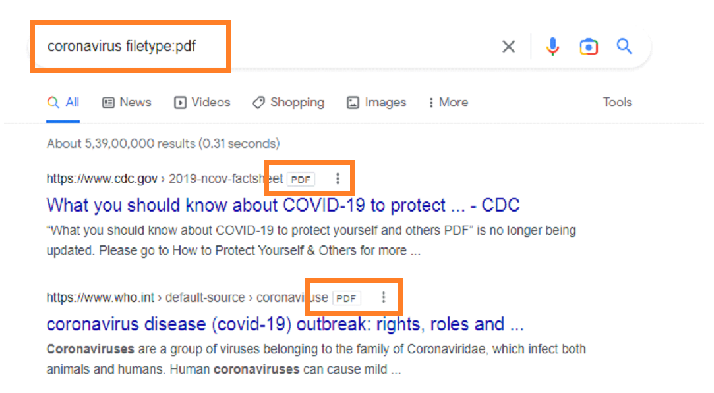
Then it would return a list of PDF files related to the coronavirus.
Different Types of Google Search Operators
There are many different search operators, and they can be grouped into three categories: basic, advanced, and unreliable.
Basic Google Search Operators
Basic operators are the most commonly used and are generally considered reliable.
These include operators like site:, intitle:, and inurl:, which allow users to search within a specific website, for a specific word or phrase in the title or URL of a webpage, respectively.
Here are some examples of basic operators:
site:– This operator allows you to search for specific websites or pages.
For example: site:cnn.com coronavirus pandemic would return news articles about the coronavirus pandemic from the CNN website.
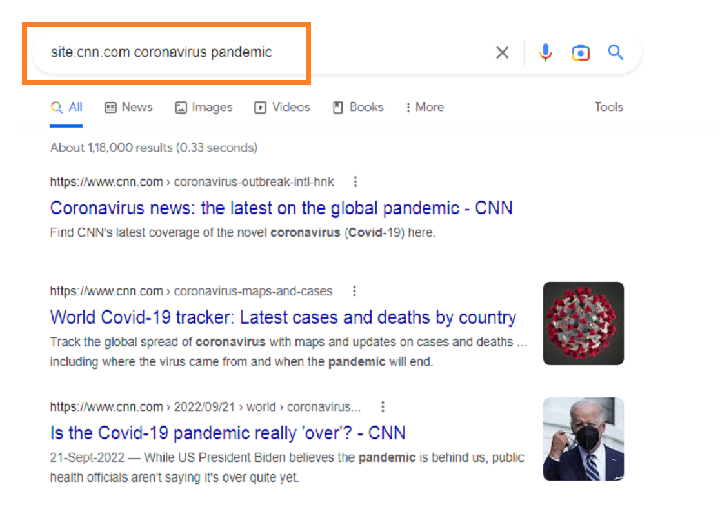
- intitle: – his operator searches for specific words in the title of a webpage. For example: intitle:recipes would return pages with the word recipes in the title.
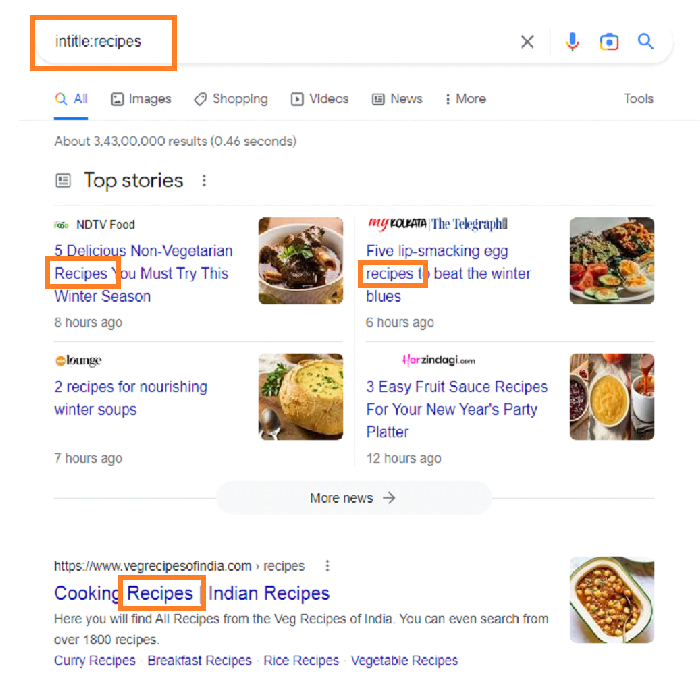
- inurl: – This operator searches for specific words in the URL of a webpage. For example: inurl:pdf would return pages with the word “pdf” in the URL.
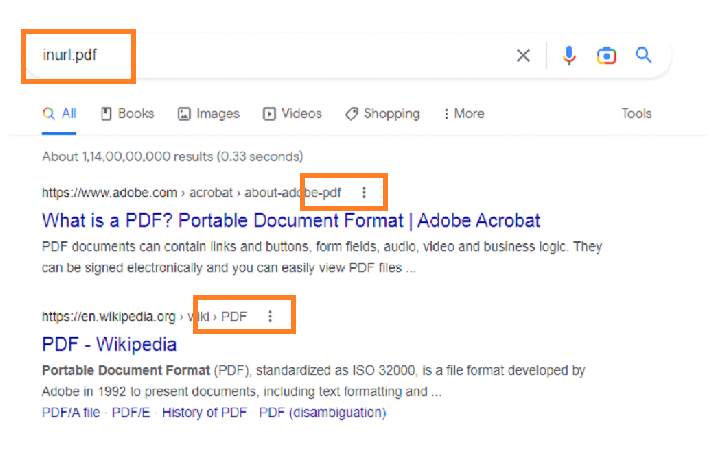
Advanced Google Search Operators
Advanced search operators are less commonly used, but can be very useful for more specific or complex searches.
These include operators like related: , define: , and cache: , which allow users to search for related websites, define a word or phrase, or view a cached version of a webpage, respectively.
Here are some examples of advanced operators:
related: – this operator can be used to search for websites that are related to a specific URL.
For example, related:cnn.com would return a list of websites that are related to the CNN website.
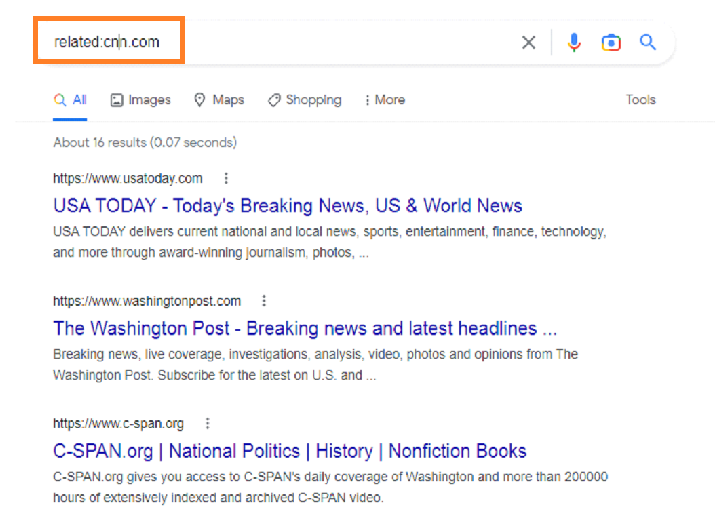
- define: – this operator can be used to search for definitions of specific terms. For example, define: SEO would return a list of definitions for the term “SEO”
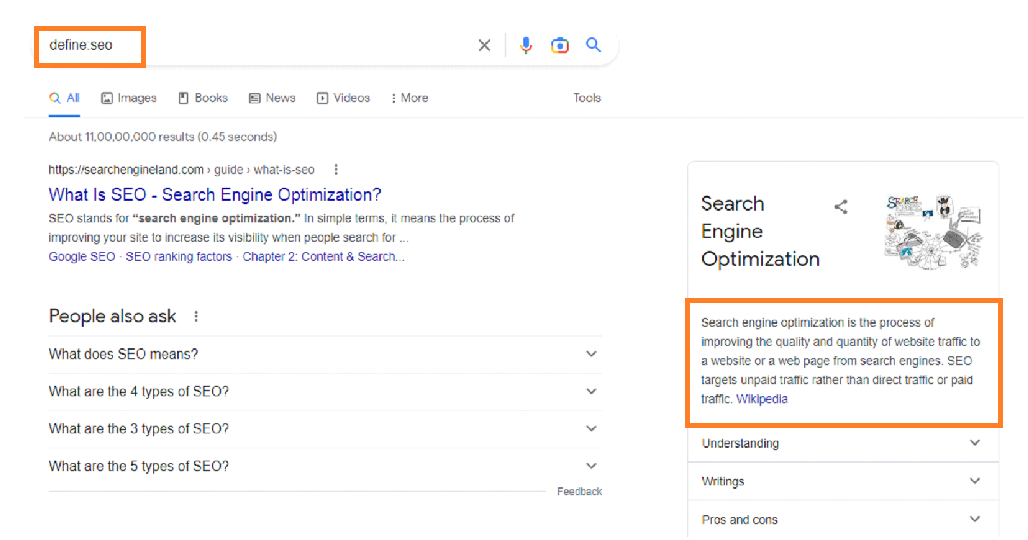
Unreliable Google Search Operators
Unreliable search operators are not officially supported by Google and may not always work as intended.
These include operators like info: , link: , and filetype: , which allow users to search for information about a website, links to a website, or a specific file type, respectively.
It is important to note that these operators are not always reliable and may not produce accurate or relevant results.
How to Use Google Search Operators
Using Google Search Operators is simple. Just add the operator and its corresponding value to your search query.
For example, if you want to search for news articles about climate change, you could use the “site:” operator to search only within news websites and the intitle: operator to search for articles with “climate change” in the title.
Your search query would look like this:
site:news.google.com intitle:climate change
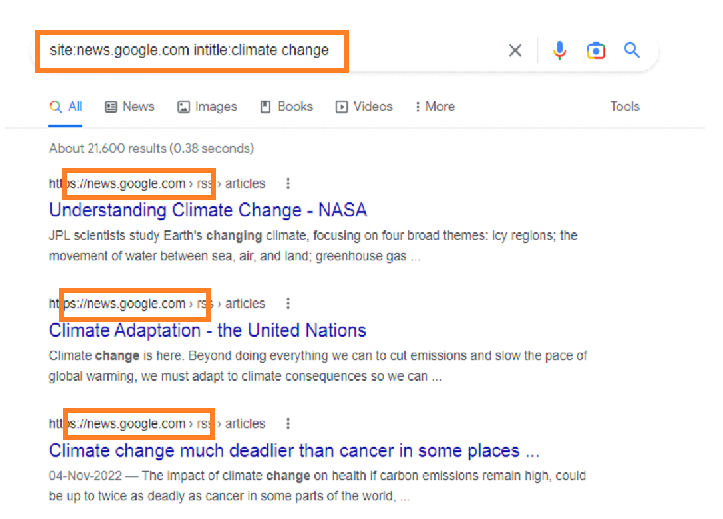
To use Google Search Operators, follow these steps:
- Open a web browser and go to Google.com.
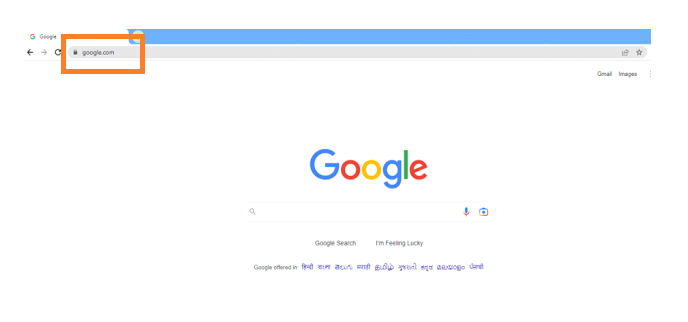
2. In the search bar, enter the keyword or phrase that you want to search for.
3. Add the operator, followed by the specific information you want to search for.
For example, if you want to search for articles about climate change on the New York Times website, you would enter site:nytimes.com climate change in the search bar.
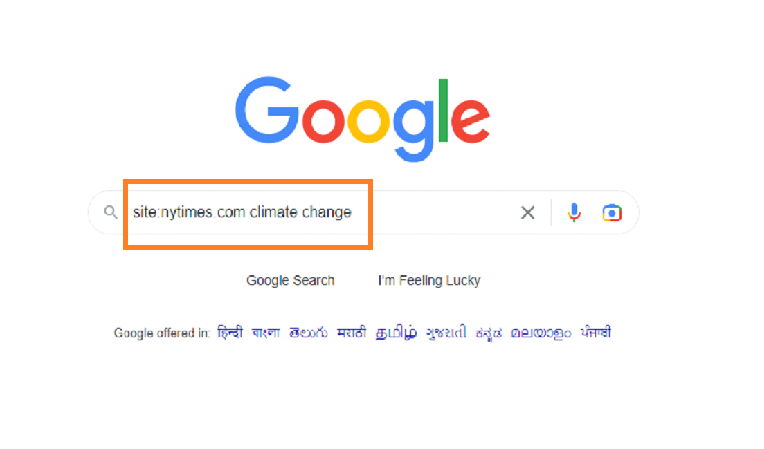
4. Press enter or click the Search / Enter button to run the query.
5. Google will display the search results, filtered by the operator you used.
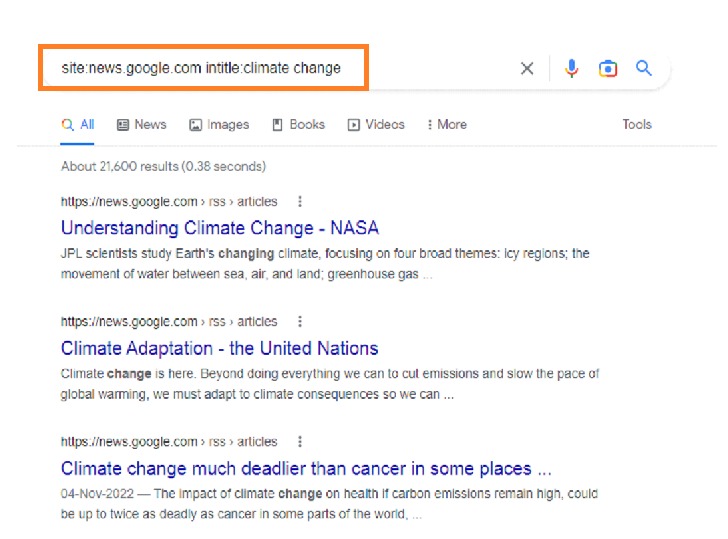
It’s important to note that Google Search Operators are case-sensitive, so be sure to use the correct capitalization when using them.
You can combine multiple Google Search Operators in a search query to refine your results further.
For example, to search for PDFs about project management on the Harvard Business Review website, you could enter site:hbr.org filetype:pdf project management in the search bar.
Using Google Search Operators can greatly improve the accuracy and relevance of your search results, so it’s worth taking the time to familiarize yourself with the different types and how to use them effectively.
Google Search Operators Cheat Sheet
To help you quickly and easily use Google Search Operators in your searches, here is a cheat sheet of the most commonly used operators:
1. (quotes)– ” ” (quotes) is an advanced Google search operator that allows you to search for an exact phrase. This operator is useful when you want to ensure that the search results contain all of the terms in the exact order that you specify.
For example, if you want to search for the phrase “chocolate chip cookies,” you would enter the following into the Google search bar: “chocolate chip cookies”
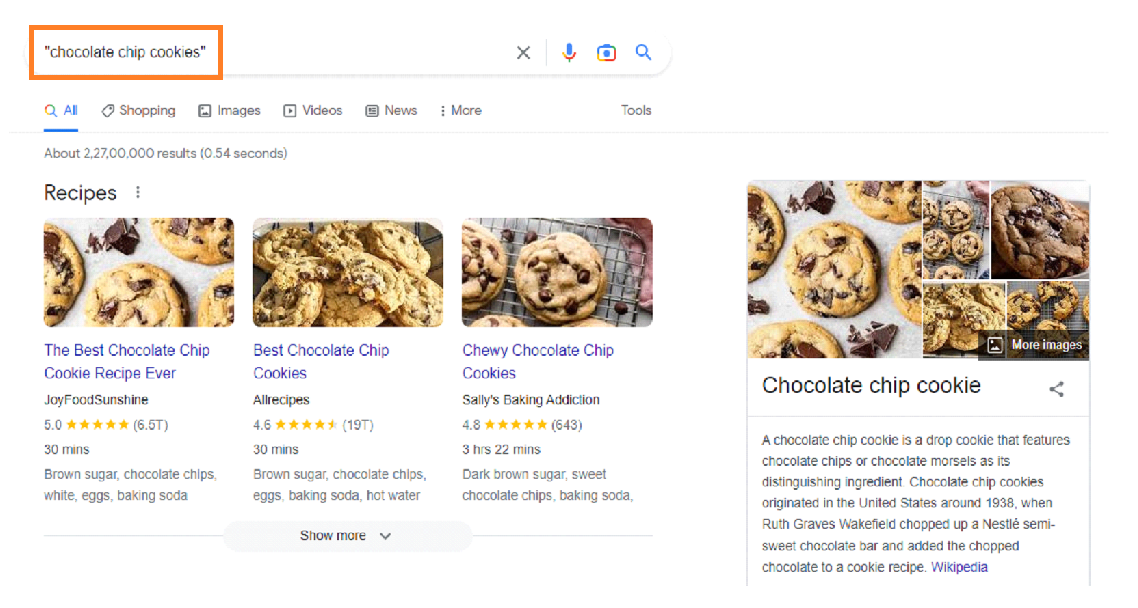
This would return results that contain the exact phrase “chocolate chip cookies,” rather than pages that contain the individual words “chocolate,” “chip,” and “cookies.”
2. – (minus sign) – The minus sign (-) is an advanced Google search operator that allows you to exclude a specific term from your search.
For example, if you want to search for information about cats but want to exclude any results that mention dogs, you could enter the following search query: cats -dogs.
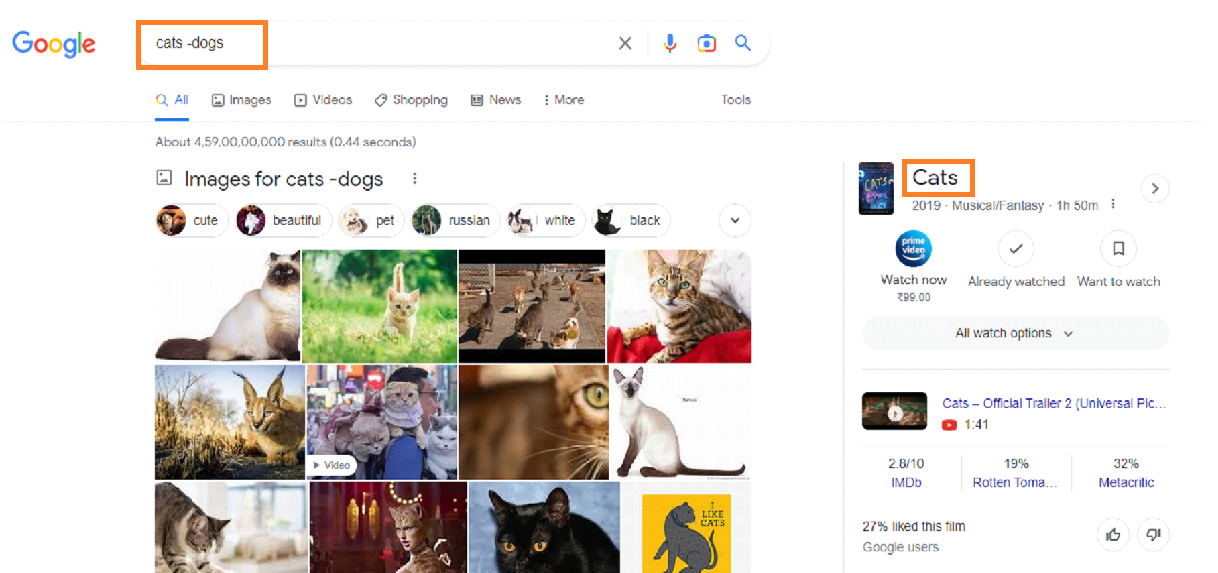
This will return results that contain the term “cats” but exclude any results that also mention the term “dogs”.
Another example would be if you want to search for information about the latest smartphones but want to exclude any results about iPhones.
You could enter the following search query smartphones -iPhone.

This will return results about smartphones that do not mention iPhones.
3. AND – The AND operator in advanced Google search allows you to search for documents that contain both terms you specify.
For example, if you search for chocolate AND cake
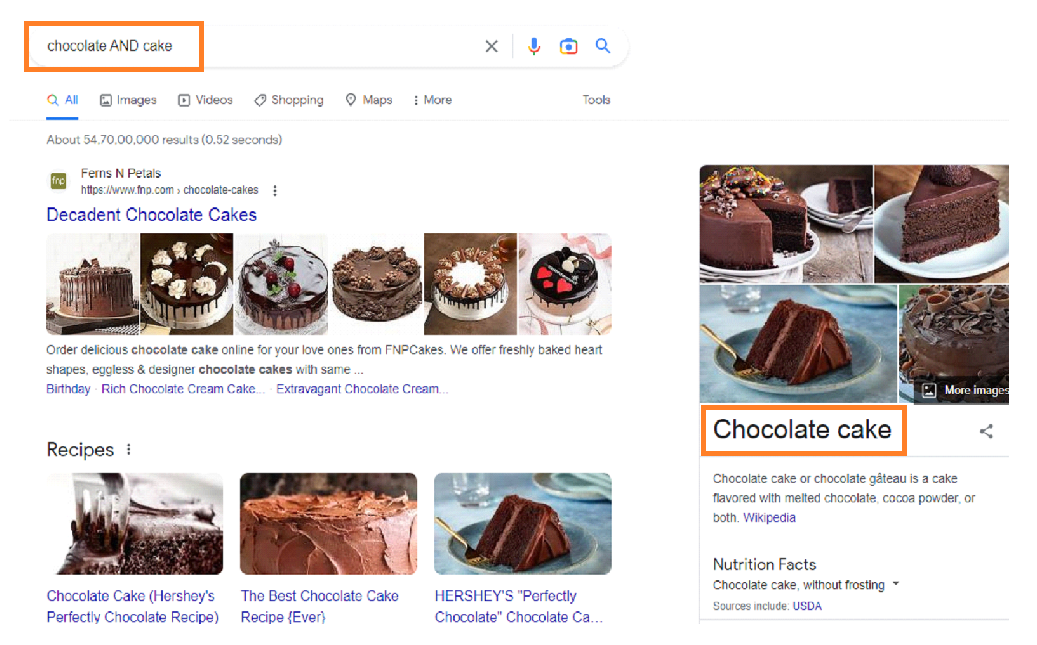
Here, Google will only return results for pages that contain both the word chocolate and the word cake.
This can be useful for narrowing down your search results to more specific and relevant pages.
For example, if you are searching for recipes, using “AND” can help you find pages that include both ingredients you are interested in.
4. OR – The OR operator in advanced Google search allows users to search for documents that contain either of the specified terms.
For example, if you search for dog OR cat,
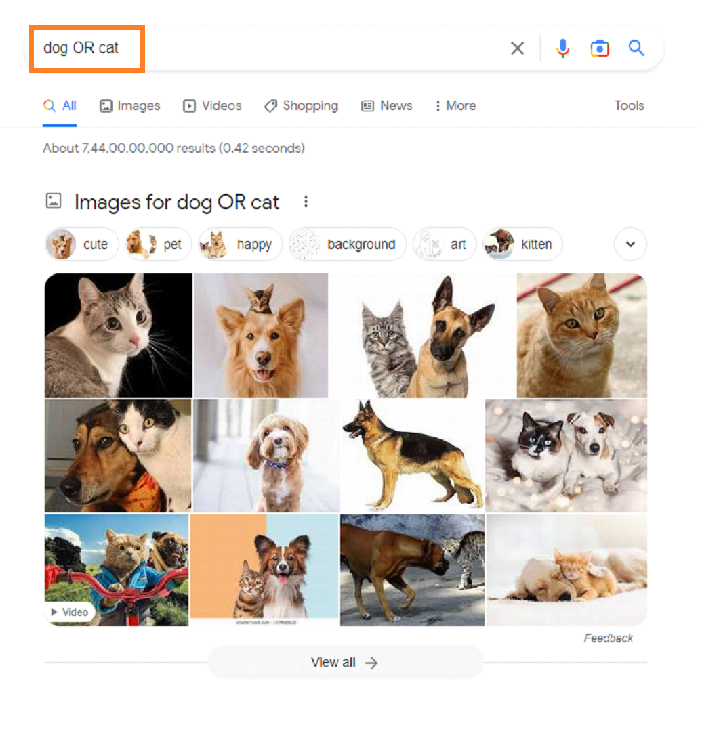
Google will return results that contain either the term dog the term cat, or both. This can be useful if you are looking for information on a specific topic, but are not sure which term to use.
5. site: – The site: operator in advanced Google search allows you to search within a specific website.
For example, if you wanted to search for articles about “data privacy” on the Indiatimes website, you could use the following search query:
“data privacy” site: indiatimes.com
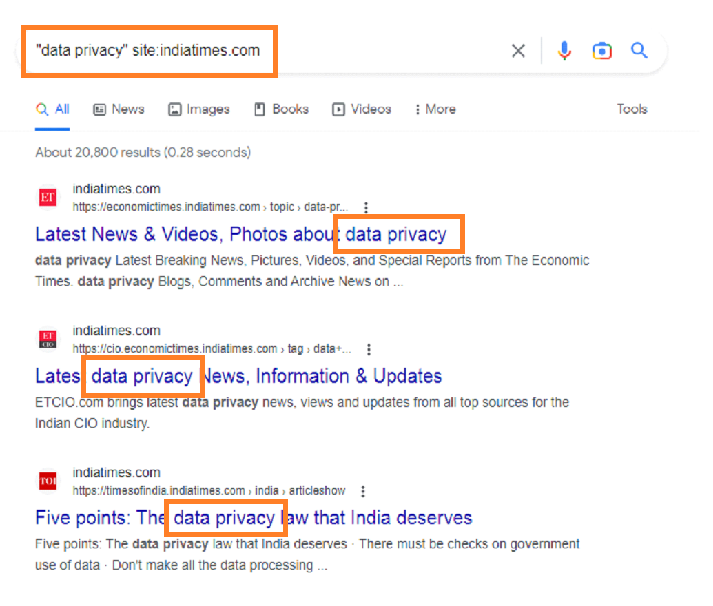
This would only return search results from the Indiatimes website that contains the phrase “data privacy”.
This can be helpful if you want to focus your search on a specific website or if you want to exclude results from other websites.
6. filetype: – The “filetype” operator in Google search allows you to restrict search results to a specific file type. For example, if you wanted to search for documents about SEO topics, you could use the following search query:
SEO filetype:doc
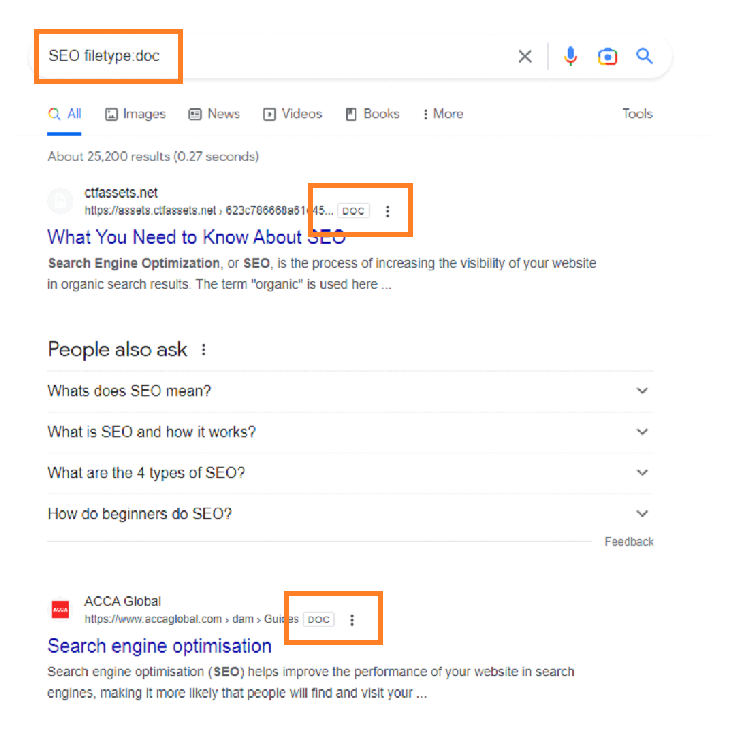
This would return only search results that are doc documents, and exclude any other types of files or web pages.
You can use the filetype operator with any file extension, including common ones like pdf, doc, and xls as well as less common ones.
For example, you could search for resume filetype:txt to find text files that contain the word resume.
Similarly, presentation filetype:ppt to find PowerPoint presentations on a specific topic.
You can also use the filetype operator in combination with other search operators and keywords to further refine your search results.
For example, you could use the following query to find PDF documents about a specific topic written by a specific author:
author: Neil Patel SEO filetype:pdf
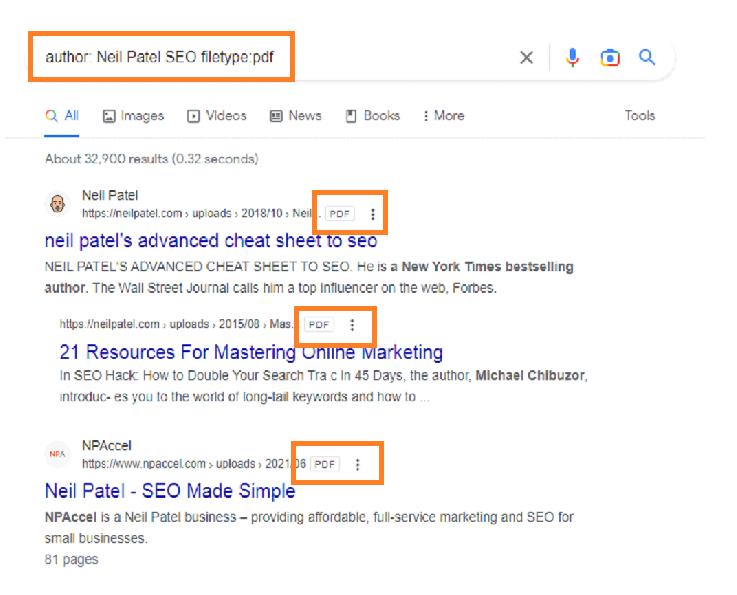
This would return only PDF documents about the SEO topic written by Neil Patel.
7. intext: – The “intext” operator in advanced Google search allows you to search for specific words or phrases within the body of a webpage.
For example, if you want to find pages about apple pie that mention the ingredients, you could use the following search:
intext:apple intext:pie intext:ingredients
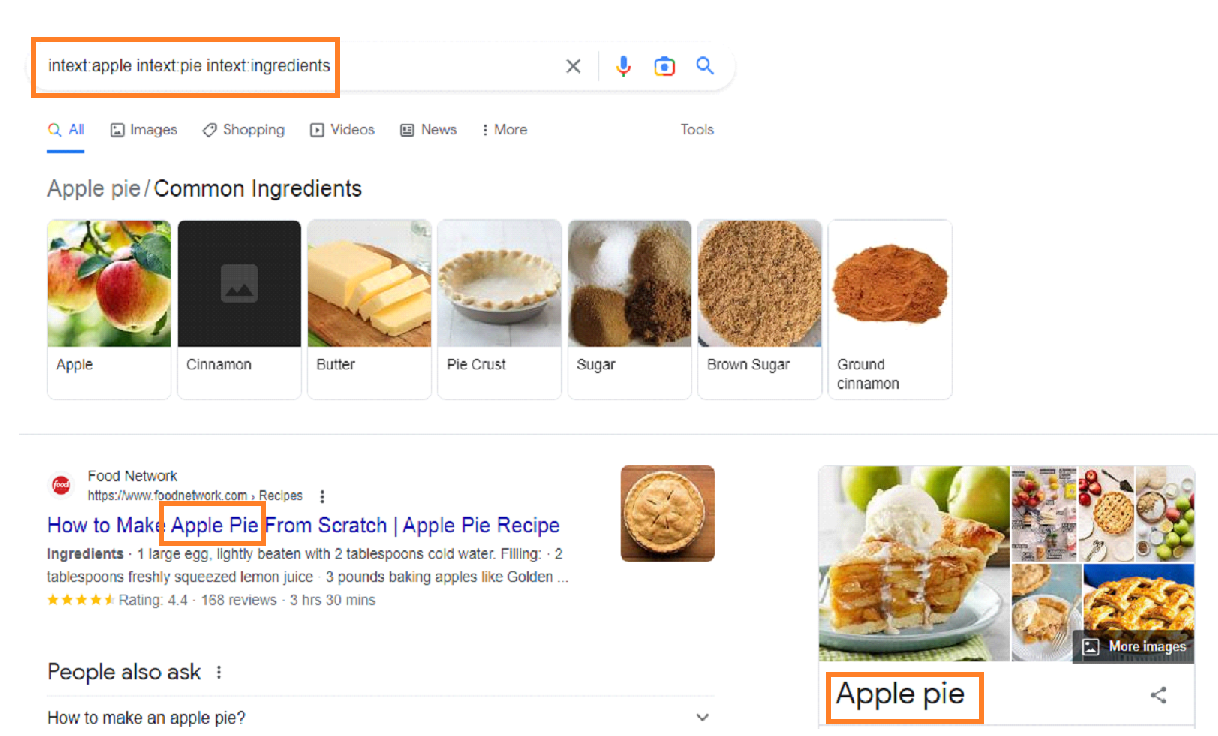
This would return pages that contain the words apple and pie in the body of the page, and also mention ingredients somewhere within the body.
This can be helpful in narrowing down your search results to more relevant pages.
8. intitle: – The intitle operator in advanced Google search allows you to search for specific words or phrases in the title of a webpage. This can be helpful in narrowing down search results to more relevant pages.
For example, if you are searching for information about a specific book, you can use the intitle operator to search for pages that mention the book’s title in the webpage’s title. For example:
intitle: “The Great Gatsby”
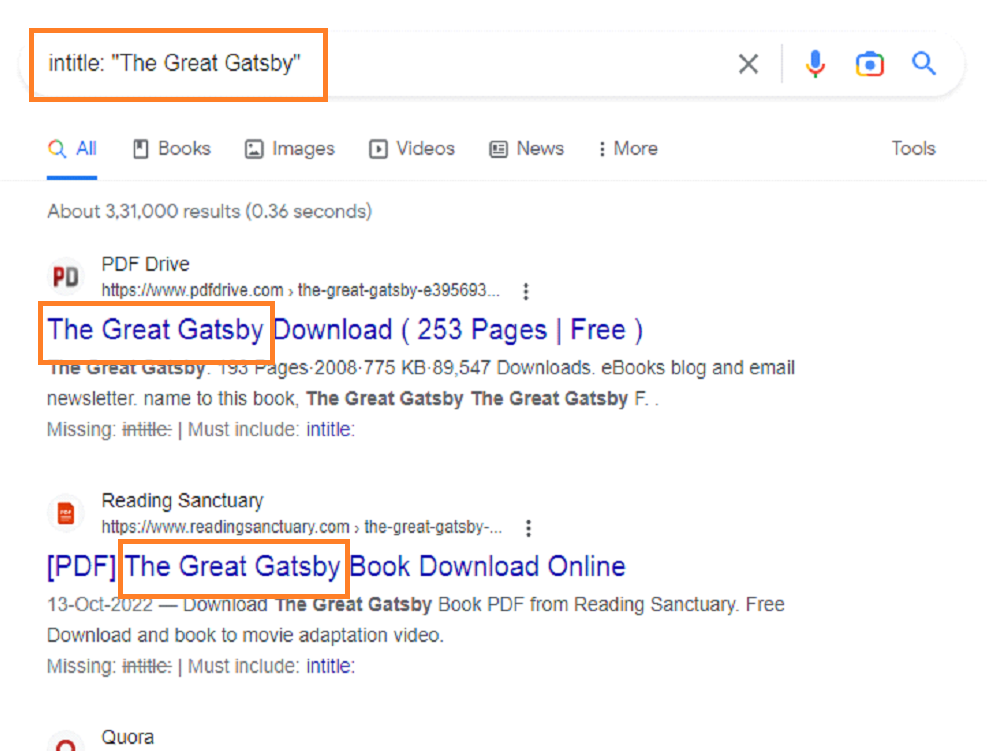
This will return search results that include “The Great Gatsby” in the title of the webpage, rather than just mentioning the book somewhere on the page. This can help you find more relevant and reliable sources of information.
9. inurl: – The inurl operator in advanced Google search allows you to search for specific keywords within the URL of a webpage.
For example, if you want to find websites that mention the word “taco” in their URL, you could enter the following search query:
inurl:taco
This would return a list of websites that have the word taco in their URL, such as “www.tacobell.com” or “www.tacotruck.com”.
This operator can be useful for finding specific pages or websites on a particular topic, or for identifying websites with certain keywords in their URL.
10. link: – The link operator in advanced Google search allows you to search for pages that are linked to a specific URL.
For example, if you wanted to find all pages that link to the URL “www.example.com”, you would enter the following search query:
link:www.example.com
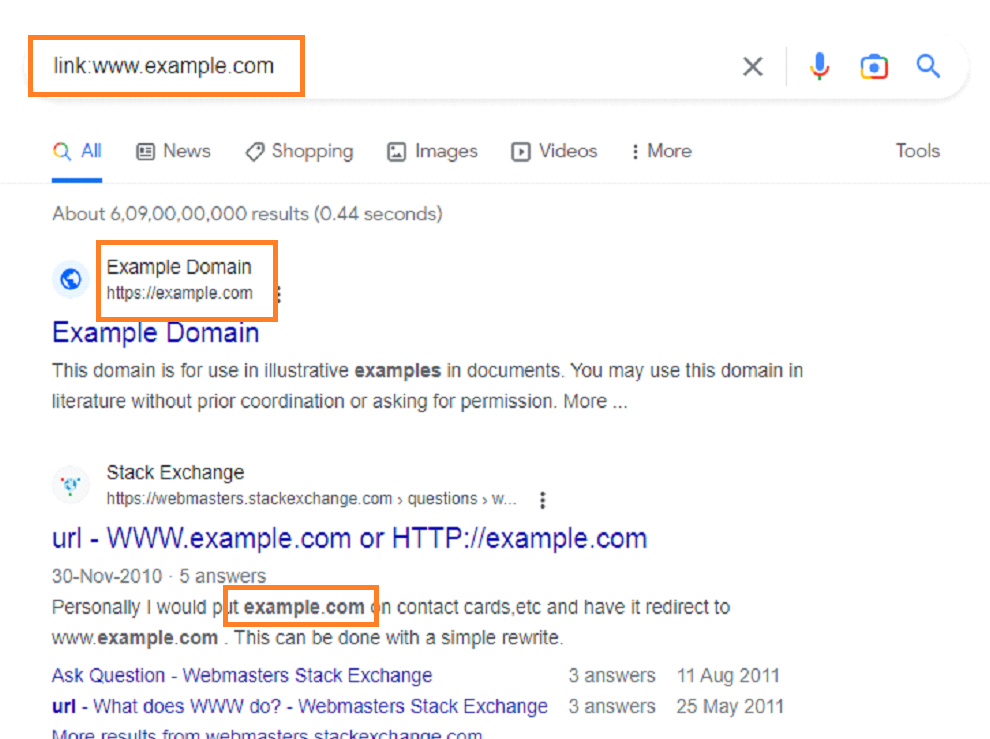
This would return a list of all pages that have a link to the specified URL. You can also use the “link” operator in combination with other search terms to narrow down your results.
Similarly, if you wanted to find all pages that link to “www. hindustantimes.com ” and contain the word “garden”, you would enter the following search query:
link:www.hindustantimes.com garden
This would return a list of all pages that have a link to the specified URL and contain the word “garden”.
11. cache: – Cache is an advanced google search operator that allows you to view the cached version of a webpage, which is a snapshot of the page as it appeared at a previous point in time.
This can be useful if the current version of the page is not available or if you want to see what the page looked like before any recent updates.
For example, let’s say you want to view the cached version of the website “www.hindustantimes.com”. To do this, you would enter the following search query into Google:
cache:www.hindustantimes.com
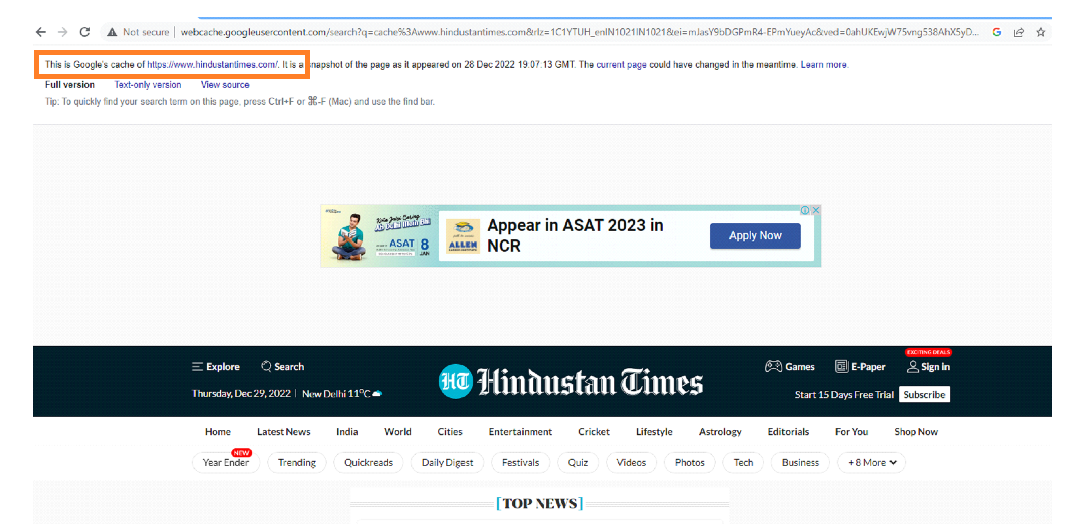
This will display the cached version of the webpage in the search results. You can then click on the link to view the cached version of the page.
12. related: – The related: operator in advanced Google search allows you to find websites that are related to a specific domain or URL. For example, if you search
related:www.cbb-bank.com
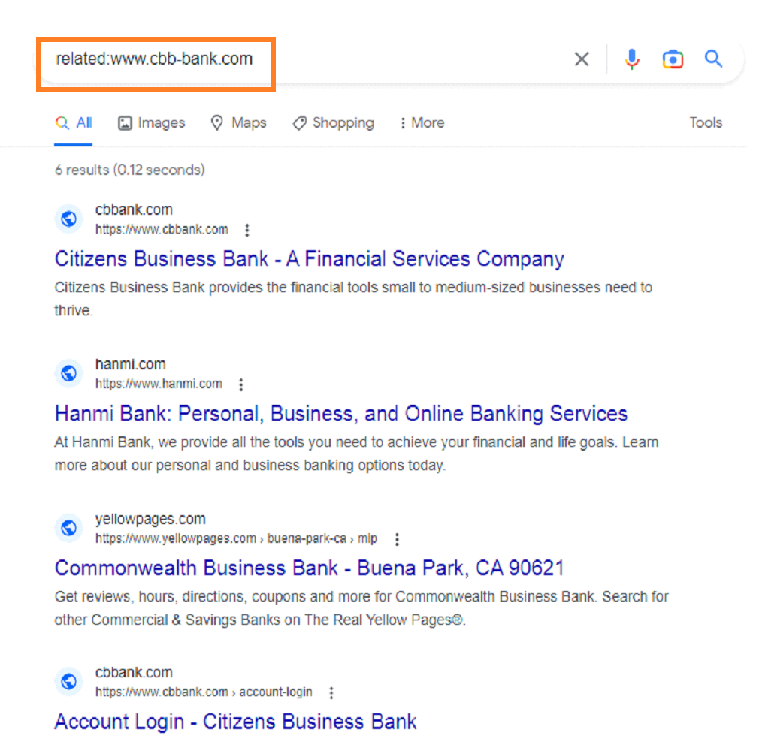
then Google will return a list of websites that are related to www.cbb-bank.com. This can be useful for finding similar websites or for identifying potential competitors or partners.
Similarly, if you own a website that sells outdoor gear, you might use the “related:” operator to find other websites that sell similar products or provide related information.
13. define: – The define operator in advanced Google search allows you to search for the definition of a specific term.
For example, if you wanted to find the definition of the term “digital marketing,” you could enter the following search query:
define digital marketing
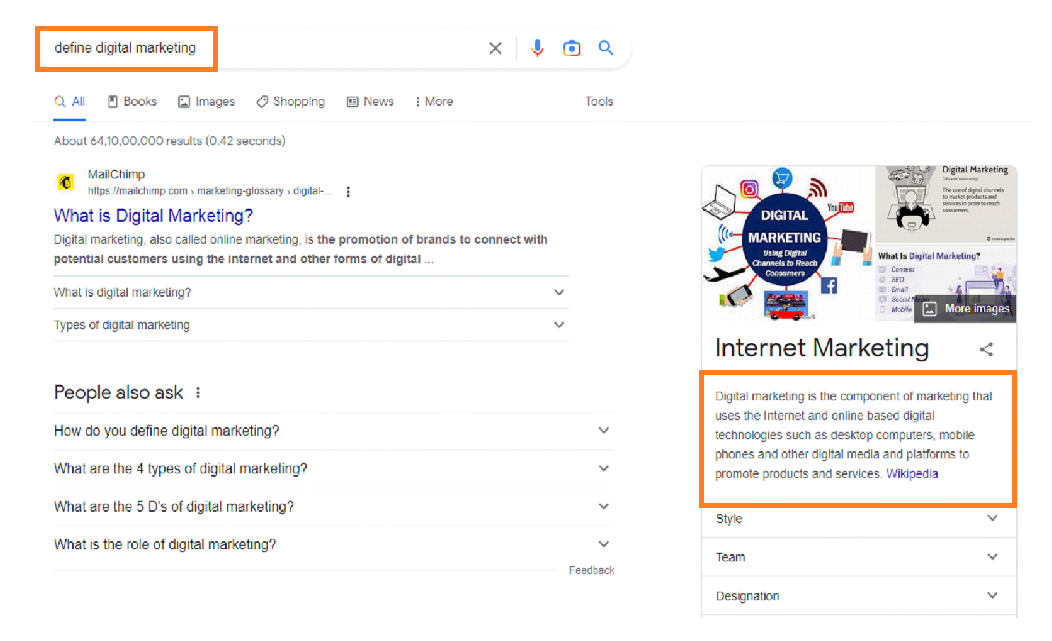
This would bring up a list of results with the definition of the term “digital marketing,” as well as related information such as synonyms and pronunciation.
14. info: – The info operator in Google search is used to find information about a specific website or web page.
This operator can be useful if you want to find information about a specific site, such as its owner, its traffic statistics, or its links.
Here’s an example of how to use the “info” operator:
- Go to Google and enter the following search query:
info:www.example.com (replace “www.example.com” with the URL of the website you want to find information about).
- Press Enter or click the search button to run the query.
This will return a page with information about the website, including its owner, its traffic statistics, and any links to or from the site.
You can also use the “info” operator to find information about a specific web page by entering the full URL of the page in the search query.
For example:
info:www.example.com/page1.html (replace “www.example.com/page1.html” with the URL of the web page you want to find information about).
Note that the info operator is case-sensitive, so be sure to enter it in all lowercase letters.
15. phonebook: – The phonebook is also an advanced Google search operator that allows you to search for a specific person’s phone number within Google’s phonebook directory.
For example, if you want to find the phone number for John Smith, you could use the following search query:
phonebook: John Smith
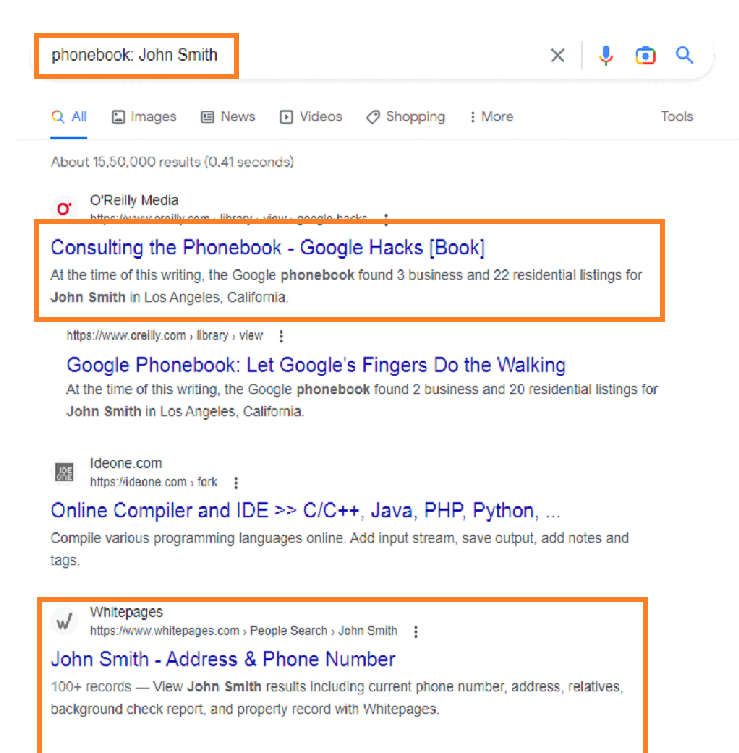
This will display any phone numbers that are associated with the name “John Smith” within Google’s phonebook directory.
If multiple results are found, you can narrow down your search by adding additional search terms, such as the person’s location or company.
Similarly, “phonebook: John Smith Denver CO” would only display phone numbers for John Smith in Denver, Colorado.
16. movie: – To use the movie operator in an advanced Google search, you would include a movie followed by a colon and the name of the movie you are searching for.
For example, if you wanted to search for information about the movie “Avatar,” you would enter movie:Avatar into the search bar.
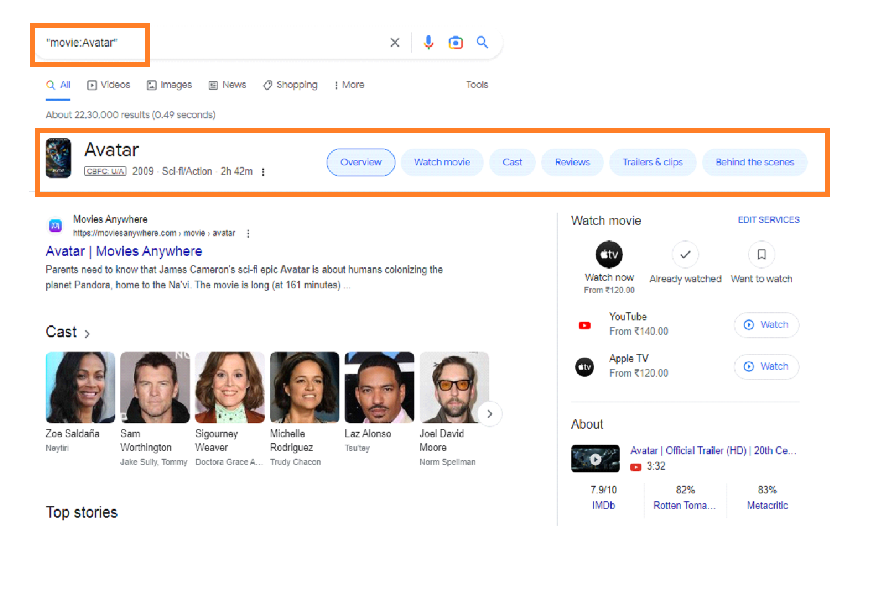
This would bring up results related to the movie “Avatar,” such as reviews, trailers, and showtimes.
17. weather: -The weather advanced google search operator allows you to search for websites that contain information about the weather in a specific location.
For example, if you wanted to find out the weather forecast for New York City, you could use the following search query:
weather in “New York City”
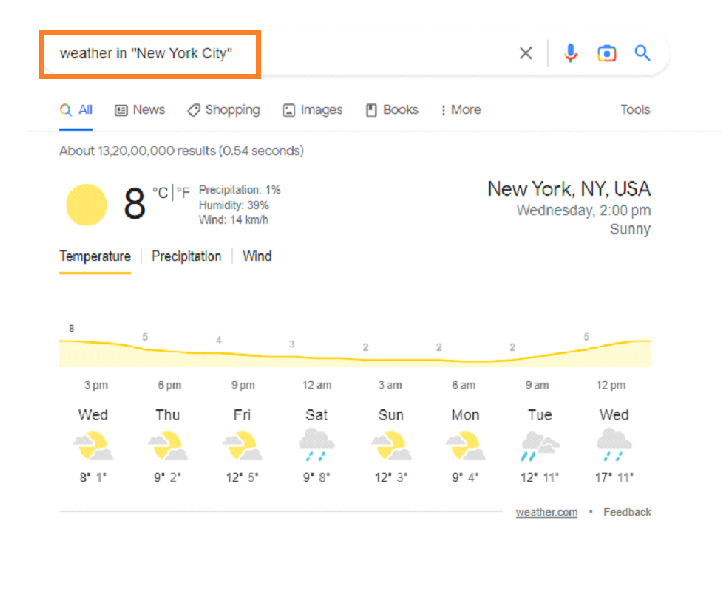
This would return results for websites that contain information about the weather in New York City, such as weather forecasts, current conditions, and historical data.
You could also narrow your search further by adding additional search operators, such as the date range operator to find weather data for a specific time period. For example:
weather in “New York City” from:2020-01-01 to:2020-01-31
This would return results for websites that contain weather data for New York City in January 2020.
You can also use the site: operator to search for weather information on specific websites, such as the National Weather Service or Weather.com. Similarly
weather in “New York City” site:weather.com
would return results for pages on the Weather.com website that contain information about the weather in New York City.
18. book: – The book advanced Google search operator allows users to search for books within Google’s database of books. For example, if a user wants to find books about World War II, they could enter the following search query:
book: World War II
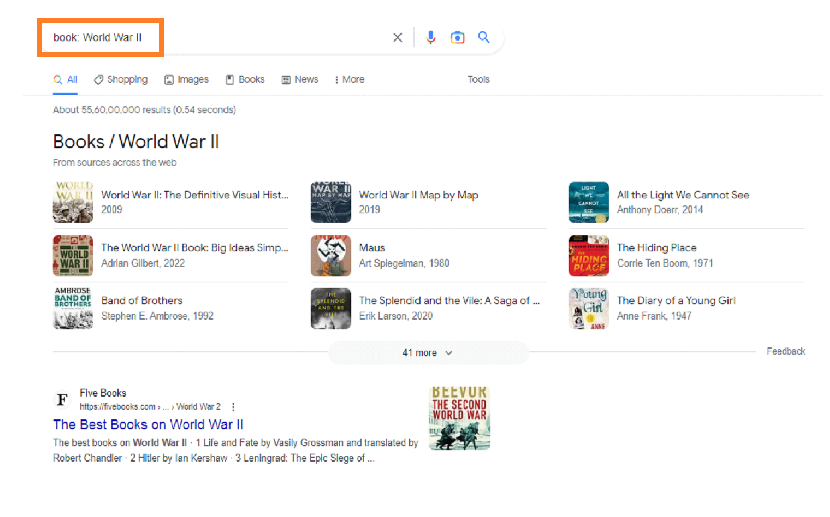
This would return results for books that contain the term “World War II” in the title or content of the book.
The user could also narrow their search by including additional keywords or phrases, such as “book: World War II history” to return only books about the history of World War II.
19. stocks: – Stocks is a term that can be used in advanced Google search to find information about specific stocks or the stock market in general.
Example: To find information about a specific stock, such as Apple, you can use the search operator
stocks:AAPL
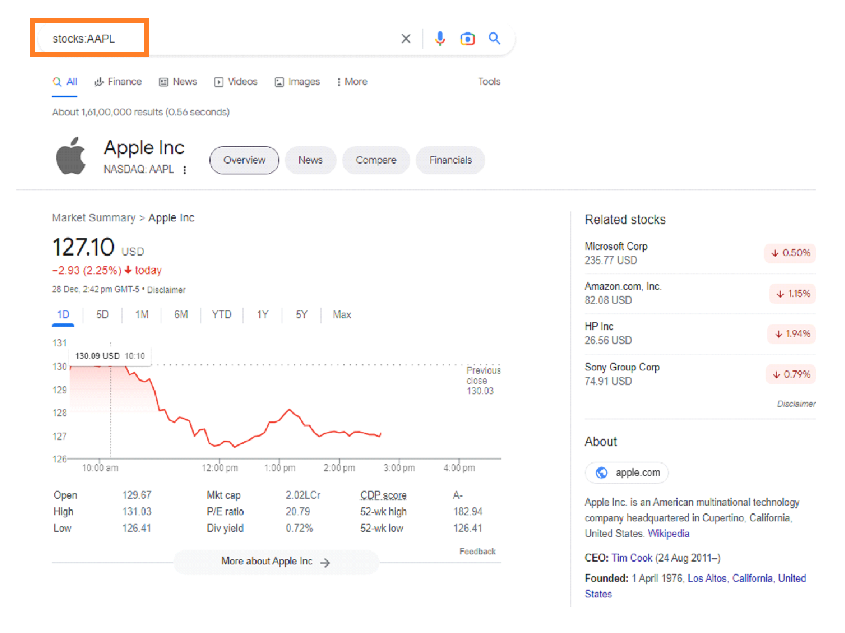
to return results related to Apple’s stock. This could include current stock prices, financial reports, news articles, and more.
20. Music: – The advanced Google search operator “music” can be used to narrow down search results to only include pages related to music.
For example, if you search music AND artist in Google.

Then results will only include pages that contain both the word “music” and the word “artist.” This operator can be useful for finding specific information about music or for finding music related to a specific artist or genre.
Similarly, if you search music AND rock AND guitar the results will only include pages that contain all three terms, which would likely be related to rock music and guitar playing.
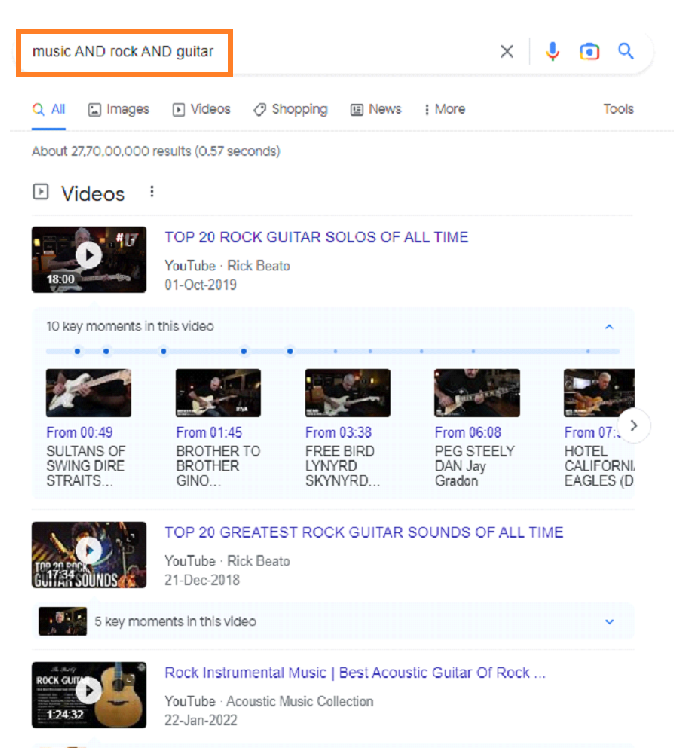
21. map: – The map operator in advanced Google search allows you to search for a specific location or address on a map.
For example, if you wanted to find a map of the Eiffel Tower in Paris, you could search Eiffel Tower map or map Eiffel Tower Paris.
This would bring up a Google Maps result with the location of the Eiffel Tower. You can also use the “map” operator to search for specific businesses or points of interest within a certain area.
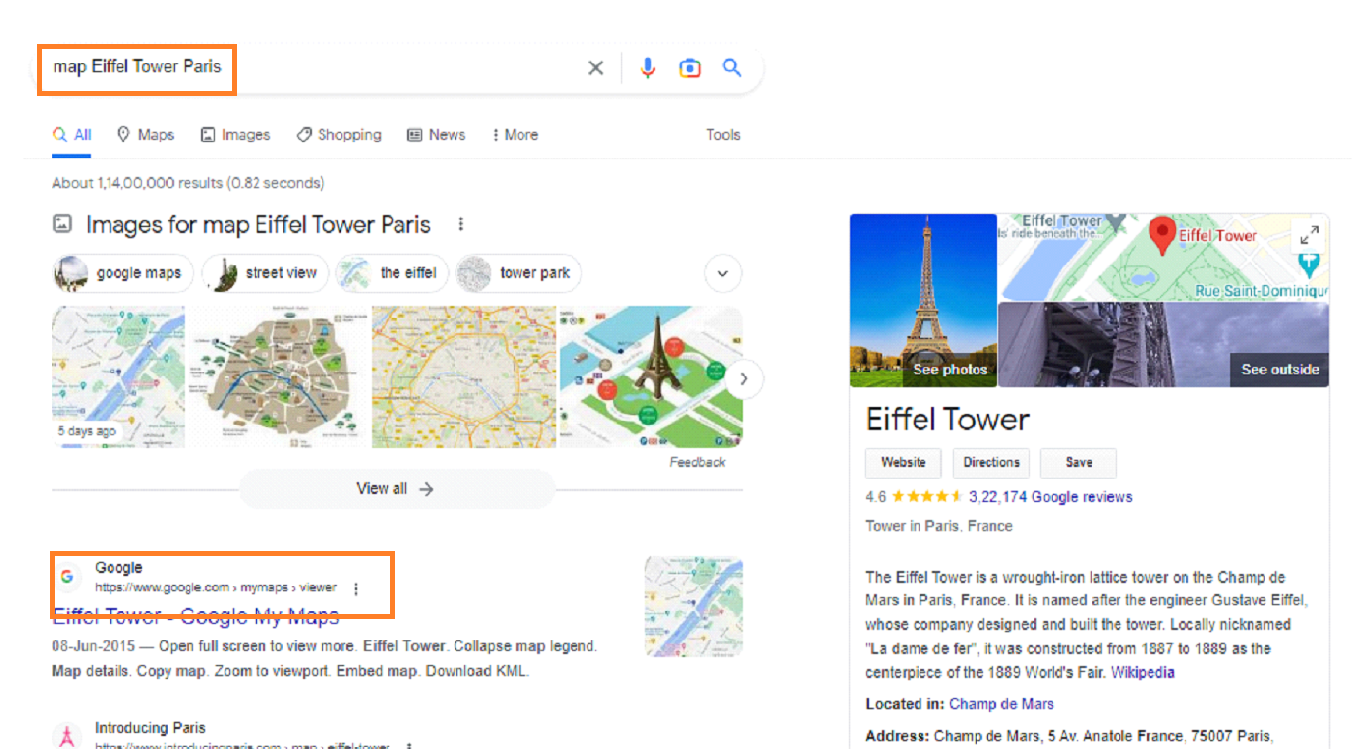
Similarly, you could search “coffee shops map near me” or “pharmacies map New York City” to find a map of the locations of coffee shops or pharmacies in your current location or in New York City.
22. allintext: – The allintext operator in advanced Google search allows you to search for specific words or phrases within the body of a webpage.
For example, if you want to find pages that mention the word “dog” and the phrase “cute puppies,” you could use the following search query:
allintext: dog cute puppies
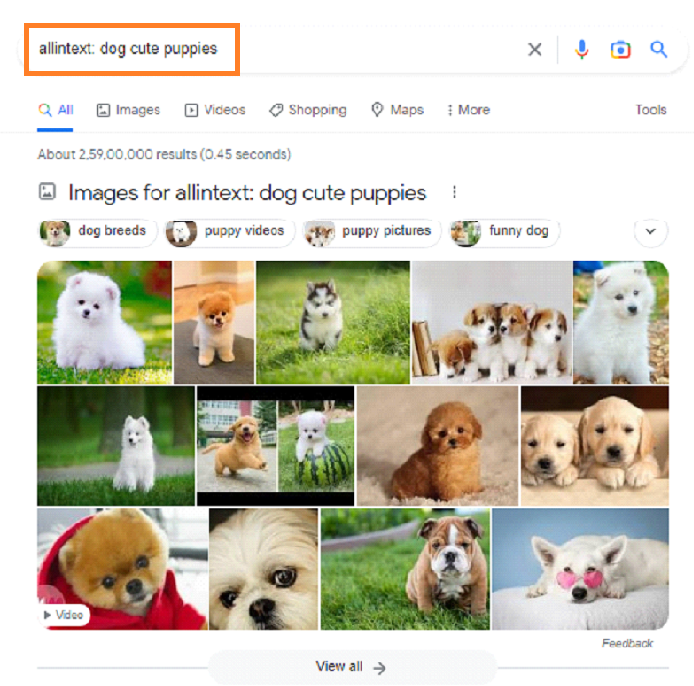
This would return results that have both the word “dog” and the phrase “cute puppies” within the webpage’s body. It would not return results that only have one of these terms in the title or other parts of the webpage.
23. allinurl:-The allinurl advanced Google search operator allows users to search for specific words or phrases within a website’s URL.
For example, if a user wanted to search for websites that contain the words “apple” and “recipes” in the URL, they could use the following search query:
allinurl: apple recipes
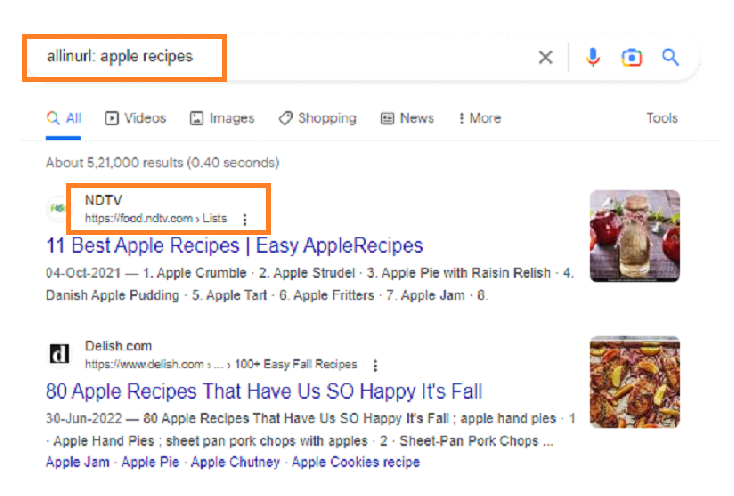
This would return a list of websites that have both “apple” and “recipes” in the URL.
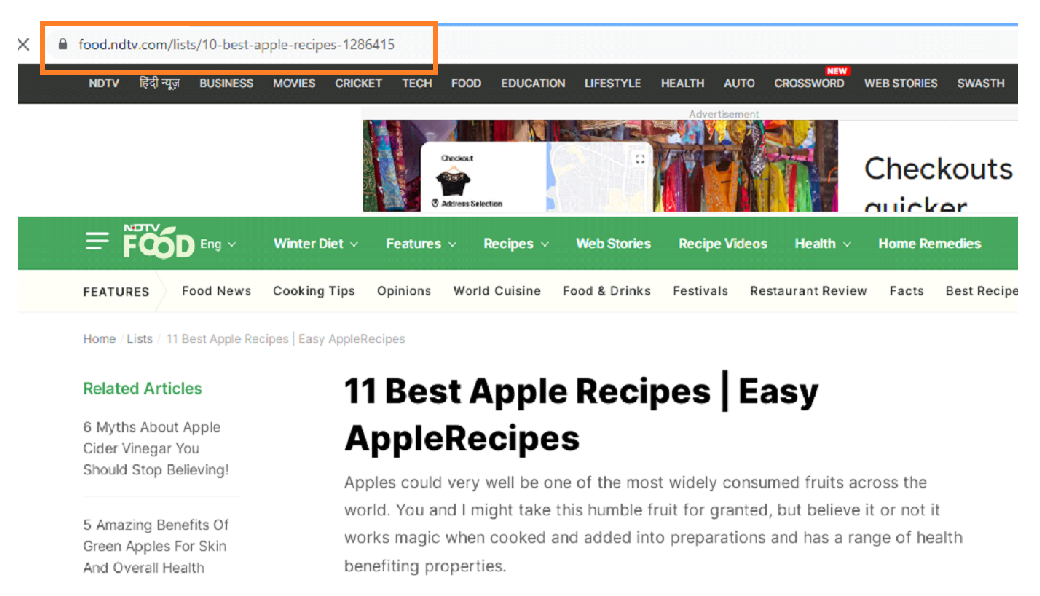
This operator can be useful for narrowing down search results and finding specific types of websites.
24. allintitle:– The allintitle operator in advanced Google search allows you to search for specific keywords within the title of a webpage.
For example, if you want to search for websites that mention “puppy training” in the title, you can use the following search query:
allintitle: “puppy training”
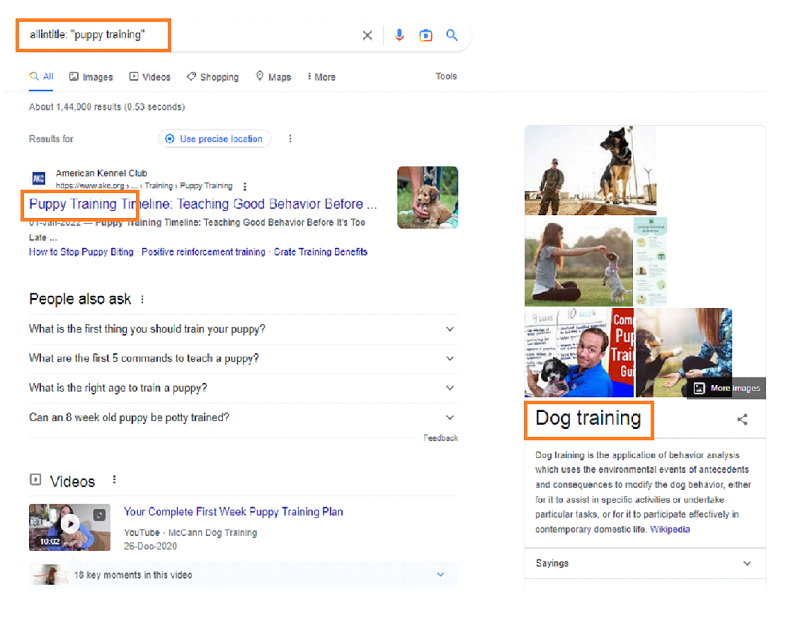
This will return a list of websites that have the phrase “puppy training” in the title of the webpage.
This can be useful if you are looking for specific information or resources on a particular topic.
25. inanchor:– The inanchor operator in advanced Google search allows you to search for specific words or phrases within the anchor text of a web page’s inbound links.
This can be helpful for finding pages that are specifically linked to certain terms, potentially indicating their relevance or authority on the topic.
For example, if you wanted to find pages that are linked to the phrase “best sushi restaurants,” you could use the following search query:
inanchor:best sushi restaurants
This would return pages that have at least one inbound link with the anchor text “best sushi restaurants,” potentially indicating that the linked-to page is a highly recommended or well-regarded sushi restaurant.
26. Post author:- The post author operator in advanced Google search allows you to search for posts or articles written by a specific author.
For example, if you wanted to search for posts written by John Smith, you would enter the following into the Google search bar:
Post author: John Smith

This would return a list of posts or articles written by John Smith. You can also combine this operator with other search terms to narrow down your results, such as:
Post author: John Smith “A General History of Virginia”
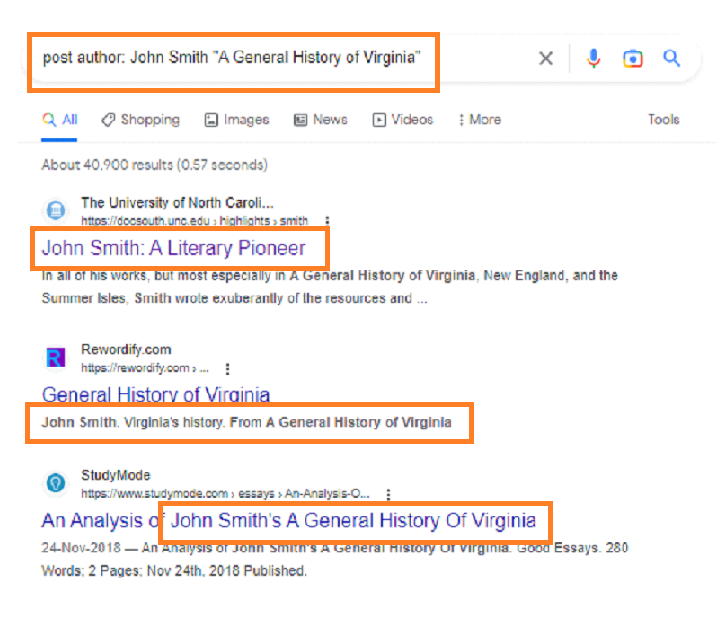
This would return a list of posts or articles written by John Smith that mention the term ” A General History of Virginia”
27. loc:– It is an advanced Google search operator that allows you to specify a location for your search.
For example, if you want to search for a restaurant in New York City, you can use the loc operator like this:
restaurant loc:New York City
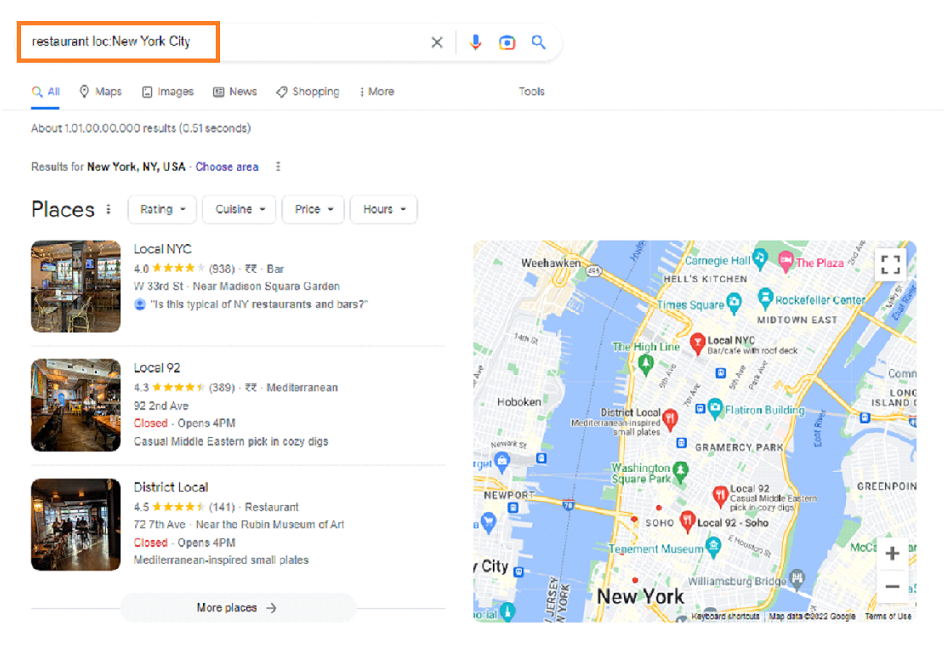
This will return search results for restaurants located in New York City. You can also specify a specific neighborhood or zip code, like this:
“restaurant loc:10012”
28. “*” (wildcard): -The “*“ operator inadvancedGoogle search can be used as a wildcard to represent any unknown or variable term in a search query.
For example, if you are looking for information on a specific topic but are unsure of the exact phrase or terminology used, you can use the “*” operator to fill in the gap.
For example, if you are searching for information on a specific type of plant but are not sure of the exact name, you could use the following search query:
“how to care for * indoor plants”

This would return results about the care of that include the indoor plant.
29. AROUND(X):-AROUND(X) is an advanced Google search operator that allows you to specify the proximity of two or more words in your search query.
The operator is helpful in finding documents where the words are close to each other and in a specific order.
For example, if you search for Microsoft AROUND(5) Windows
Then Google will return results where the word “Microsoft” appears within 5 words of the word “Windows.”
This could include documents that mention Microsoft’s operating system, Windows, or other products and services related to both words.
You can also use multiple AROUND operators in a single search query to specify the proximity of multiple words.
For example, “Microsoft AROUND(5) Windows AROUND(10) Office” will return results, where “Microsoft” appears within 5 words of “Windows” and “Windows”, appears within 10 words of “Office.”
Overall, the AROUND operator is a useful tool for refining your search results and finding documents that contain specific keywords in close proximity to each other.
30. daterange:-The date range operator in advanced Google search allows you to specify a specific range of dates for your search results.
For example, if you wanted to search for news articles about climate change that were published between January 1, 2020 and March 31, 2020, you could use the following search query:
climate change daterange:2020-01-01 2020-03-31
This would return results that contain the term “climate change” and were published within the specified date range.
You can also use the date range operator in combination with other search operators, such as site: to search for results from a specific website within a specific date range. For example:
climate change site:nytimes.com daterange:2020-01-01 2020-03-31
This would return results from the New York Times website that contain the term “climate change” and were published within the specified date range.
31. Duplicate content: To search for duplicate content on your site using advanced Google search operators, you can use the “site:” operator followed by the URL of your site and the “intext:” operator followed by a specific piece of content that you suspect may be duplicated.
For example:
site:www.mysite.com intext: “This is an example of duplicate content”
This search would return any pages on your site that contain the text “This is an example of duplicate content”.
This can be helpful in identifying any instances of plagiarism or copied content on your site.
It’s important to note that Google may penalize sites with a high amount of duplicate content, so it’s important to identify and address any issues as soon as possible.
32. Finding sponsored posts: To find opportunities for sponsored posts using advanced Google search operators, you can use the topic name intitle:” sponsored post” operator to search for websites that accept sponsored content.
For example, if you want to find websites in the health industry that accept sponsored posts, you can enter the following search query:
Health intitle:”sponsored post”
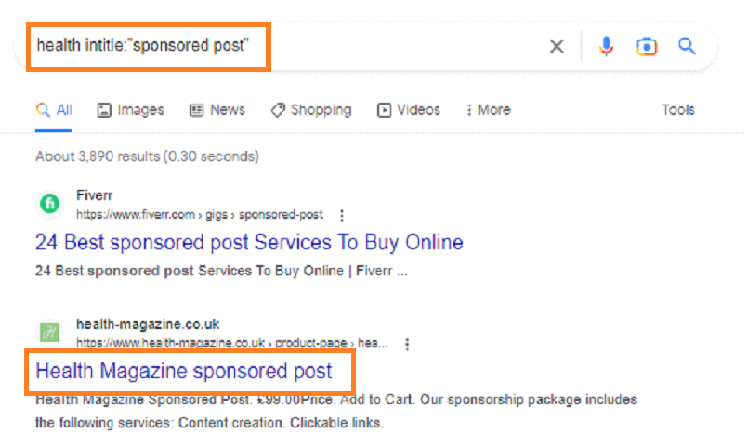
This will return a list of websites in the travel industry that have the words “sponsored post” on their website, indicating that they are open to accepting sponsored content.
You can also narrow your search by adding additional keywords or using quotation marks to search for specific phrases. For example:
Health “submit guest post”
That will give you a list of website that allows guest post on health topic.
33. news: The news advanced search operator can be used to search for news articles within Google.
For example, if you wanted to search for news articles about the coronavirus pandemic, you could use the following search query:
“coronavirus pandemic” news
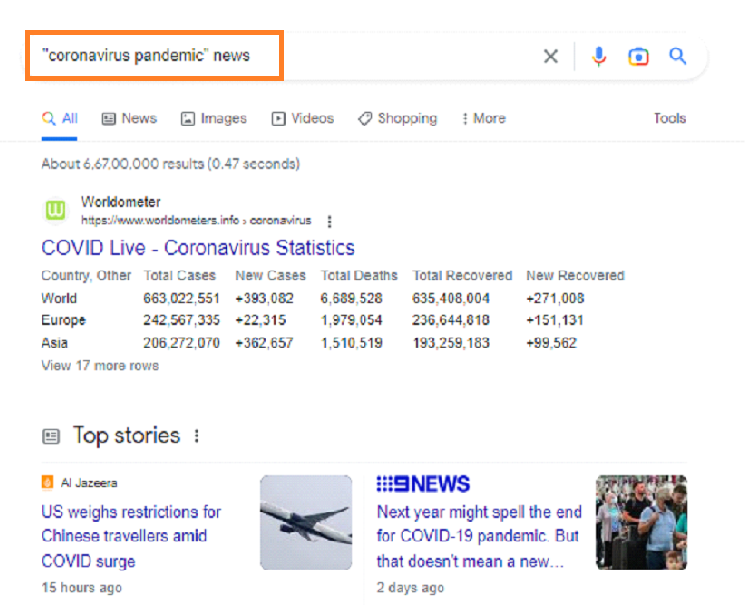
This would return a list of news articles from various sources about the coronavirus pandemic.
You can also use other advanced search operators, such as “site:”, to narrow down your search to specific news websites. For example:
“coronavirus pandemic” news site:cnn.com
This would return a list of news articles about the coronavirus pandemic from the CNN website.
34. Search Between Two Specific Years: The advanced search operator “Search Between Two Specific Years” can be used to search for content within a specific time frame.
To use this operator, you need to specify a start and end year using the following syntax:
“Search Between Two Specific Years” [start year]..[end year]
For example, if you wanted to search for articles about climate change published between 2010 and 2020, you could use the following search query:
smartphone 2010..2014
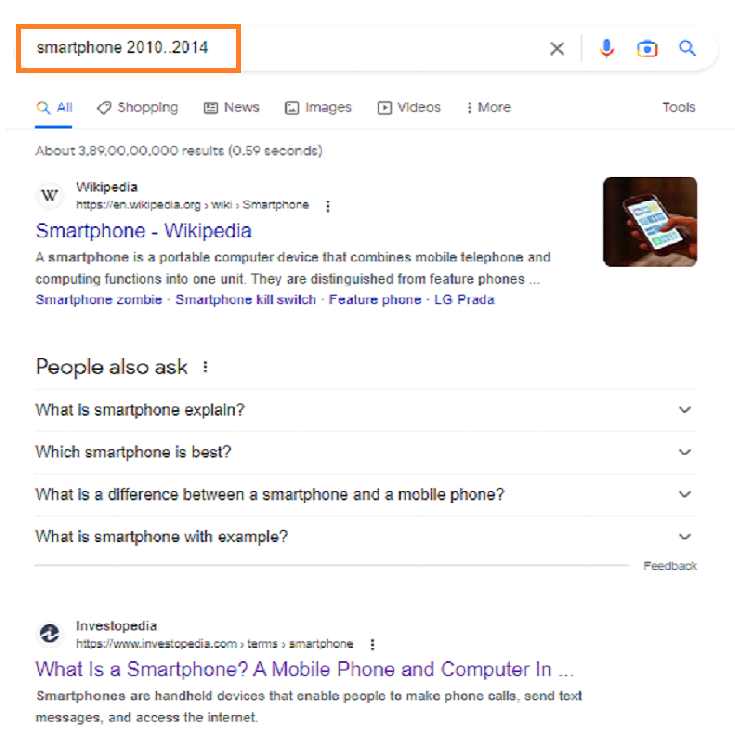
This would return a list of articles about smartphones that were published between 2010 and 2014.
You can also combine this operator with other advanced search operators, such as “site:” or “inurl:”, to narrow down your search even further. For example:
smartphone 2010..2014 site: investopedia.com
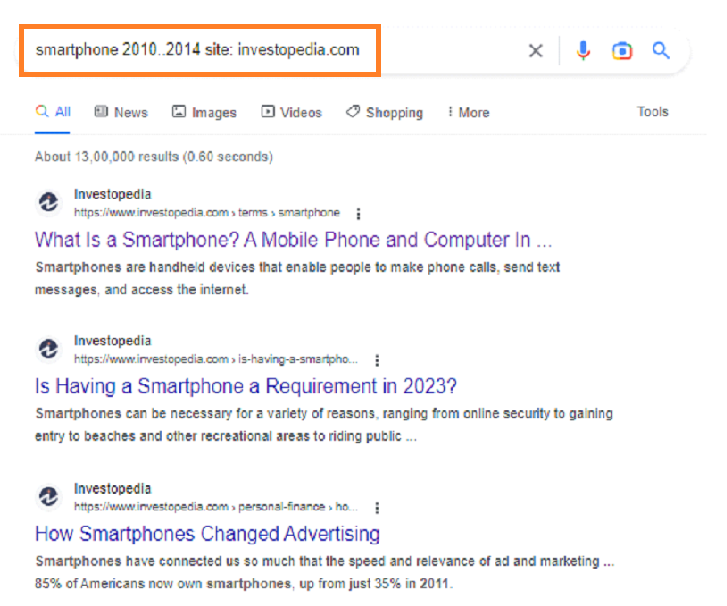
This would return a list of articles about smartphones published between 2010 and 2014 on Investopedia.
Note:- Maybe these articles were updated a few days ago but they were published between 2010 to 2014.
35. Get Non-HTTPS Indexed Pages – The “Get Non-HTTPS Indexed Pages” advanced search operator can be used to find pages on the internet that are not encrypted with HTTPS.
This is important because HTTPS provides an extra layer of security when transmitting sensitive information such as passwords or credit card numbers.
To use this search operator, you can enter the following search query:
Online toy store -inurl:https

This will return a list of online toy stores that are not encrypted with HTTPS.
36. Find An Organization’s Linkedin Accounts: The “site:” advanced search operator can be used to find an organization’s LinkedIn accounts.
For example, if you wanted to find the LinkedIn accounts for the company “Microsoft”, you could use the following search query:
site:linkedin.com “Microsoft”

This would return a list of LinkedIn pages for Microsoft, including company pages, employee profiles, and other pages related to the organization.
You can also use other advanced search operators, such as intitle:, to narrow down your search to specific types of pages. For example:
site:linkedin.com intitle:”Microsoft” “company page”
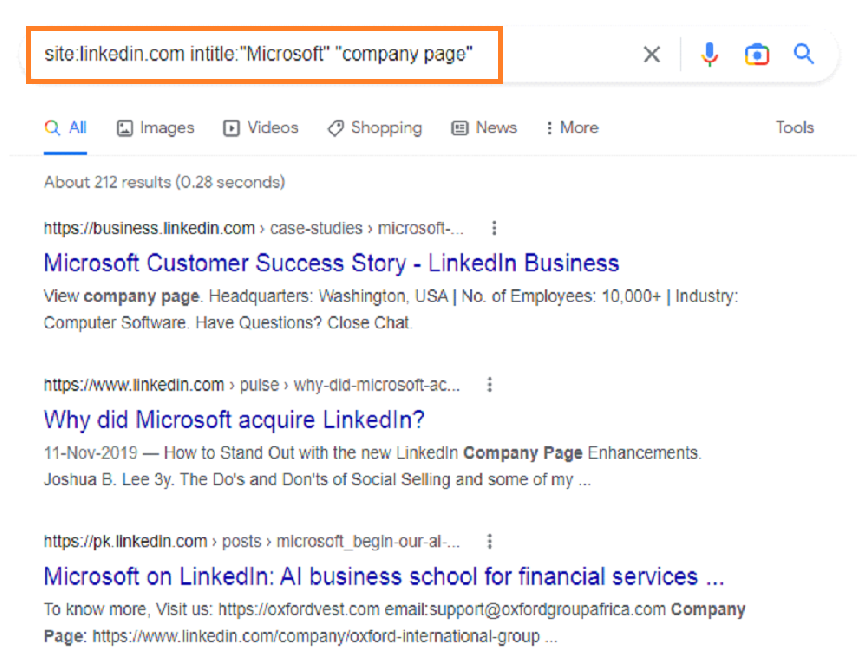
This would return a list of LinkedIn pages for Microsoft, excluding employee profiles.
Conclusion
Google Search Operator, is a powerful tool that allows users to refine their search queries and get more specific results.
There are several different types of search operators, including basic, advanced, and unreliable.
Overall, Google Search Operators are a valuable tool for anyone looking to improve their search skills and find the information they need more efficiently.
A Google Search Operators cheat sheet can be a useful resource for quickly accessing and using the different types of Search Operators.
Nice Article Keep It Up 💫
Thank you 😊
Awesome information 😘
Thank you 💫
thanks Sir ❤
All the best ❤